Option 1: Disable UAC via Control Panel
Step 1: Type control panel in the search bar of Windows 10 and click this app in the result to open it.
Step 2: Go to User Accounts > Change User Account Control settings.
Step 3: Drag the slider control to Never notify and click OK to apply the change.
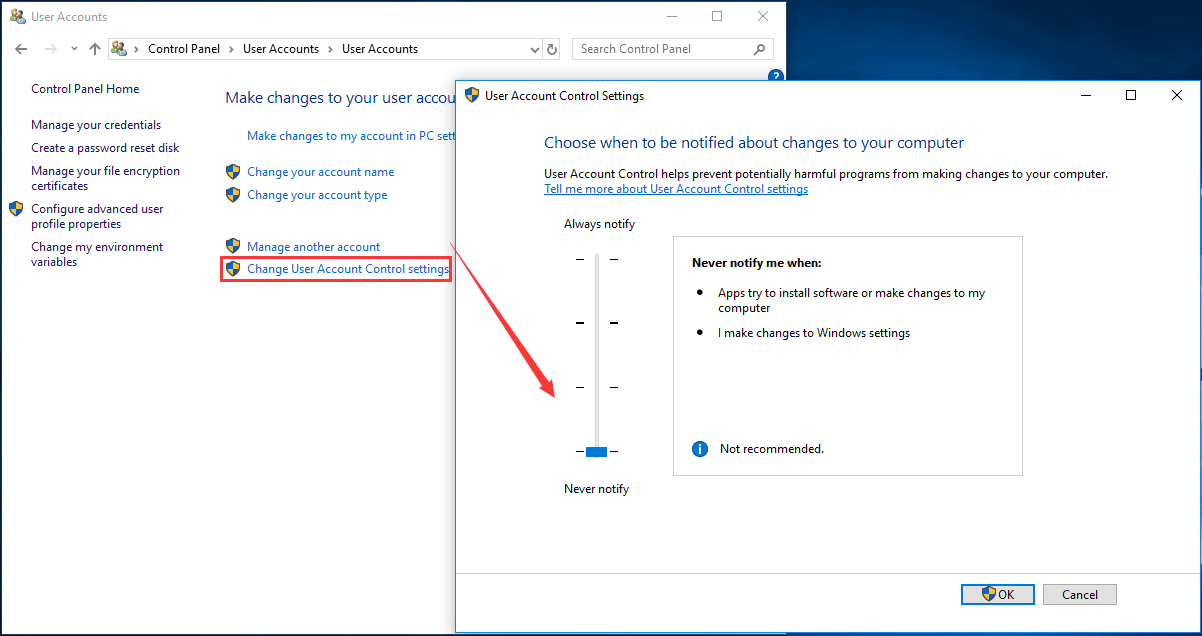
This way, the UAC is disabled and you won’t receive any notification. But this won’t completely disable User Account Control that is still active in the background.
Option 2: Disable UAC Windows 10 Command Line
Step 1: Run Command Prompt as administrator.
Step 2: To turn off UAC Windows 10, enter the following command and press Enter:
reg.exe ADD HKLM\SOFTWARE\Microsoft\Windows\CurrentVersion\Policies\System /v EnableLUA /t REG_DWORD /d 0 /f.
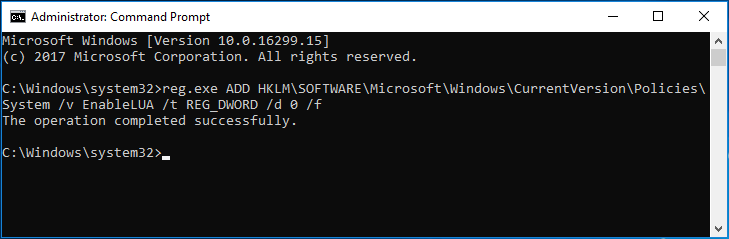
Tip: To turn UAC on, use the command - reg.exe ADD HKLM\SOFTWARE\Microsoft\Windows\CurrentVersion\Policies\System /v
EnableLUA /t REG_DWORD /d 1 /f
Step 3: Reboot your computer to let the change take effect.
Option 3: Disable UAC Group Policy
Step 1: Input Policy Editor in the Windows 10 search box and click Edit group policy.
Step 2: Go to Computer Configuration > Windows Settings > Security Settings > Local Policies > Security Options.
Step 3: Scroll down to the bottom to find User Account Control: Run all administrators in Admin Approval Mode and double-click on it, choose Disabled and click OK.
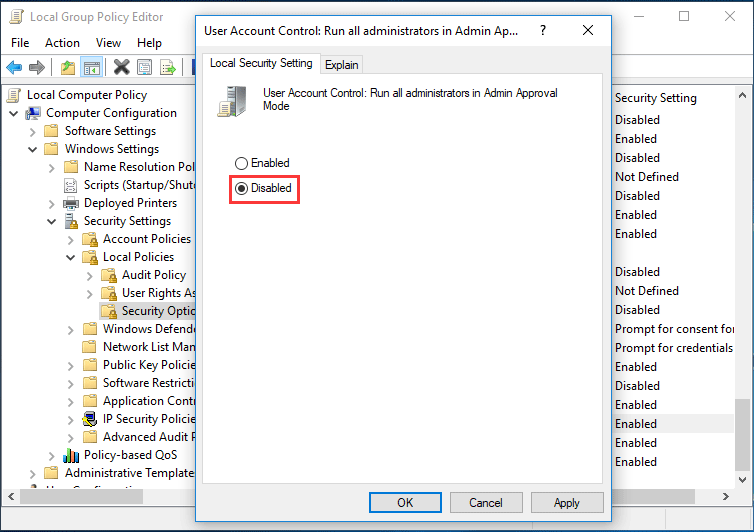
Option 4: Disable UAC Windows 10 Registry Key
Note: Before changing Windows Registry, we recommend you to back up registry to avoid system accidents.
Step 1: Press Win plus R keys to launch the Run dialog.
Step 2: Input regedit.exe and click OK.
Step 3: Go to the path:
HKEY_LOCAL_MACHINE\SOFTWARE\Microsoft\Windows\CurrentVersion\Policies\System
Step 4: Double-click on the key - EnableLUA and change its Value data to 0.
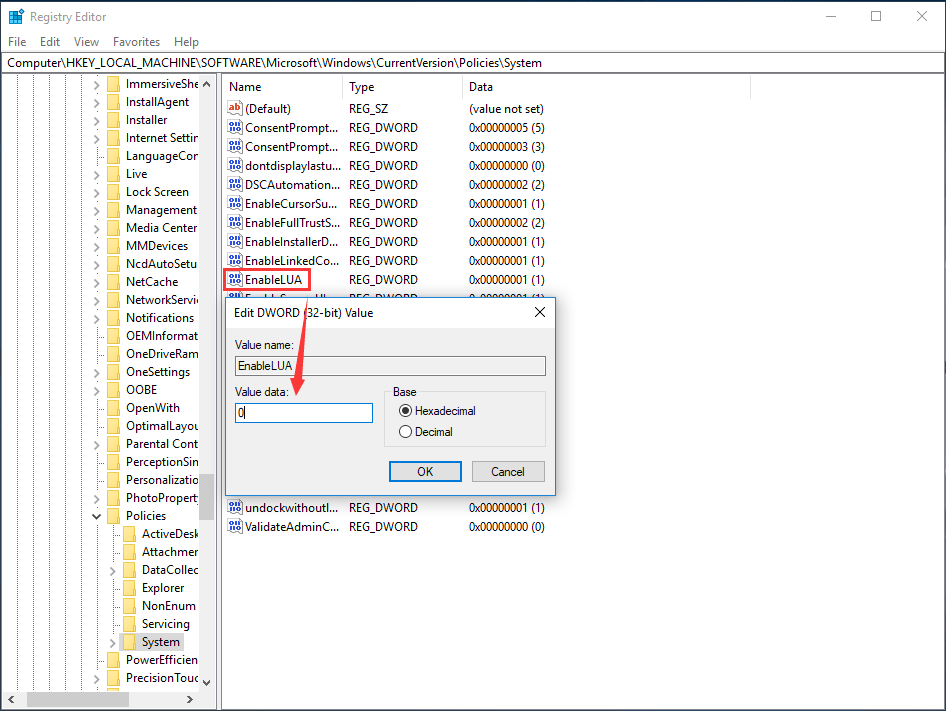
Step 5: Save the change and restart your computer.
Now, we have shown you how to disable UAC Windows 10 in detail. In addition, you may want to set UAC to automatically deny elevation requests from users with standard-level credentials to avoid being prompted to enter administrator credentials to confirm all the time when running a program requiring elevated permissions.

No comments:
Post a Comment