You can Launch a Magnifier or On-Screen Keyboard instead of a Narrator accessibility tool when you press the Win+Vol Up keyboard shortcut on Windows 10. You need to edit the Registry as follows:
- Press Win+R to open the Run prompt.
- Type regedit > hit Enter button > select the Yes option.
- Go to SlateLaunch in HKEY_CURRENT_USER.
- Double-click on the ATapp String Value.
- Enter osk or magnifierpane or keep it blank.
- Click the OK button.
To learn more about these steps, keep reading.
At first, you have to open Registry Editor. For that, press Win+R, type regedit and hit the Enter button. Once the UAC prompt appears, click on the Yes option.
Next, navigate to the following path:
HKEY_CURRENT_USER\Control Panel\Accessibility\SlateLaunch
If you cannot find the SlateLaunch key, you have to create it manually in the Accessibility key.
For that, right-click on Accessibility > New > Key and name it as SlateLaunch.
Then, right-click on the SlateLaunch > New > DWORD (32-bit) Value, and name it as LaunchAT.
Double-click on this REG_DOWRD value and set the Value data as 1.
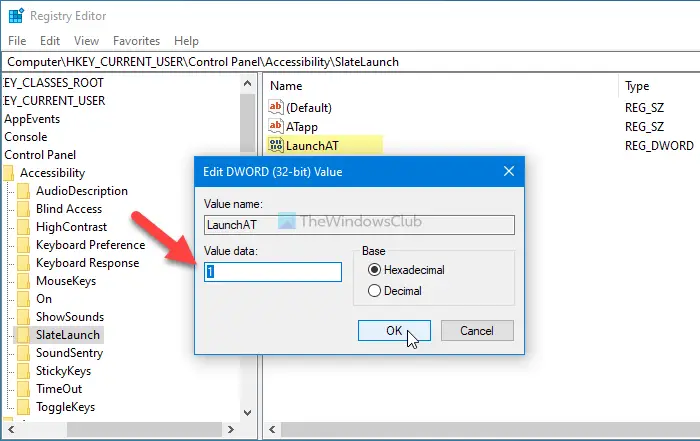
Next, right-click on the SlateLaunch > New > String Value, and name it as ATapp.
Note: If you can already see the SlateLaunch key and ATapp and LaunchAT values, you don’t have to create them manually.
Double-click on the ATapp Sting Value, and set the Value data as follows:
- osk: On-screen keyboard
- magnifierpane: Magnifier
- narrator: Narrator
- Blank
Click the OK button to save the change.
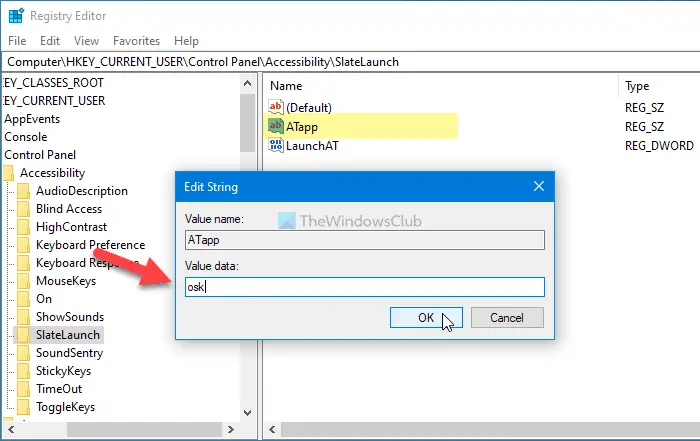
Then, restart your device to get the new option.

No comments:
Post a Comment