Another way to find your Wi-Fi password is via the Run dialogue box and navigating towards the control panel of Windows 10. Write “Run” in the search bar of Windows 10 desktop. A dialogue box will appear. Write “ncpa.cpl” in the textbox of it and press the “OK” button.
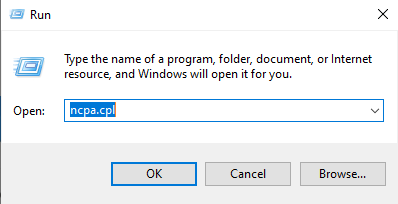
It will directly open the Network connections of your Windows 10. Right-click on the particular Internet you want to see the password. Tap on the “Status” option.
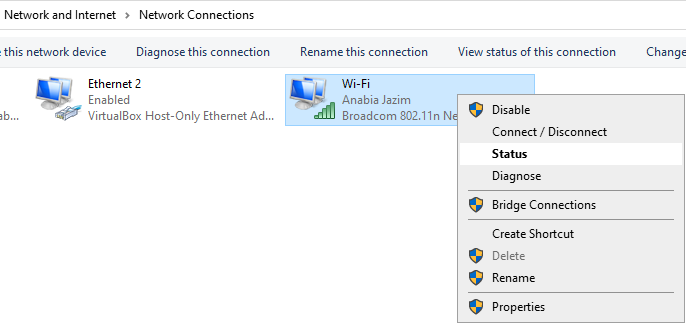
It will again open the Wi-Fi Status window on your screen. Click on the “Wireless Properties” button to proceed towards the password.
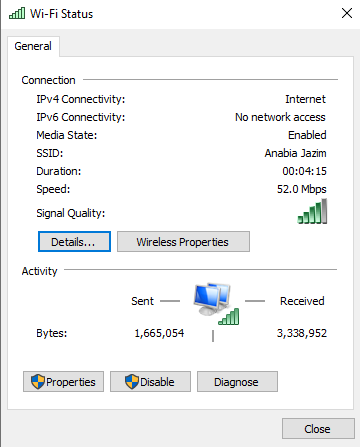
A new window dialogue will be opened. Now click on the tab “Security”. Click on the “Show Characters” checkbox to see the password of your current connected Wi-Fi as displayed in the below image.
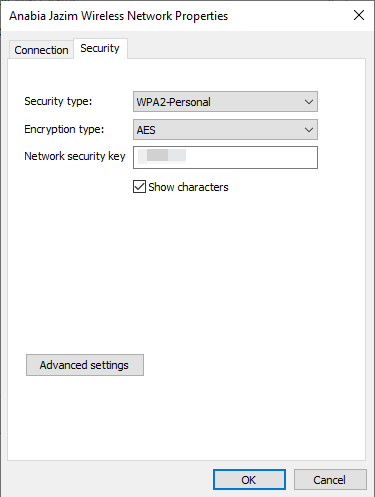

No comments:
Post a Comment