1. Hit Windows Button + X and select Command Prompt (Admin). This is the quickest way to open the Command Prompt as an administrator.
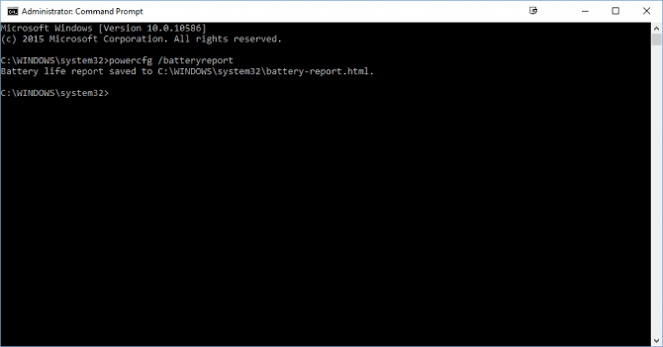
This command will create a battery report under C:\WINDOWS\system32\battery-report.html or, in Windows versions older than Windows 10, under C:\Users\[Username]
3. Open the Battery report HTML file to view it.
The report will give you more information about the batteries in your system, as well as how they've been used over time.
Perhaps of most usefulness to most people is the battery life estimates--how long you can expect your battery to last based on actual usage--and how it's changed since you first installed the OS. It's more accurate and precise than relying on the battery icon in your taskbar.




No comments:
Post a Comment