To customize the new tab page in Chrome, open a new tab and click the Customize button. Then select Background, Shortcuts, or Color and theme to change parts of the new tab page. Finally, click Done.
- Open a new tab in the Chrome web browser.
- Then click Customize. You will see this button in the bottom-right corner of the window. It might also just appear as a pencil icon.
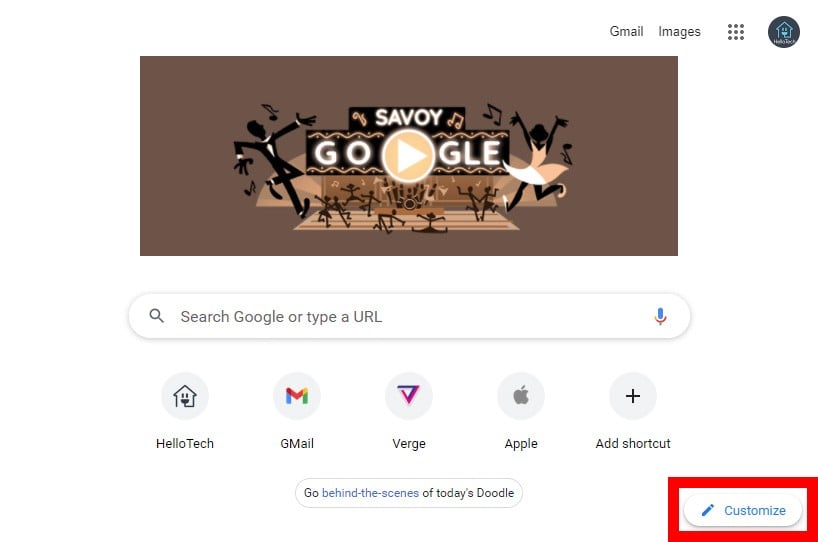
- Next, select Background from the left sidebar. This option lets you choose a new background image, a solid color, or upload your own image.
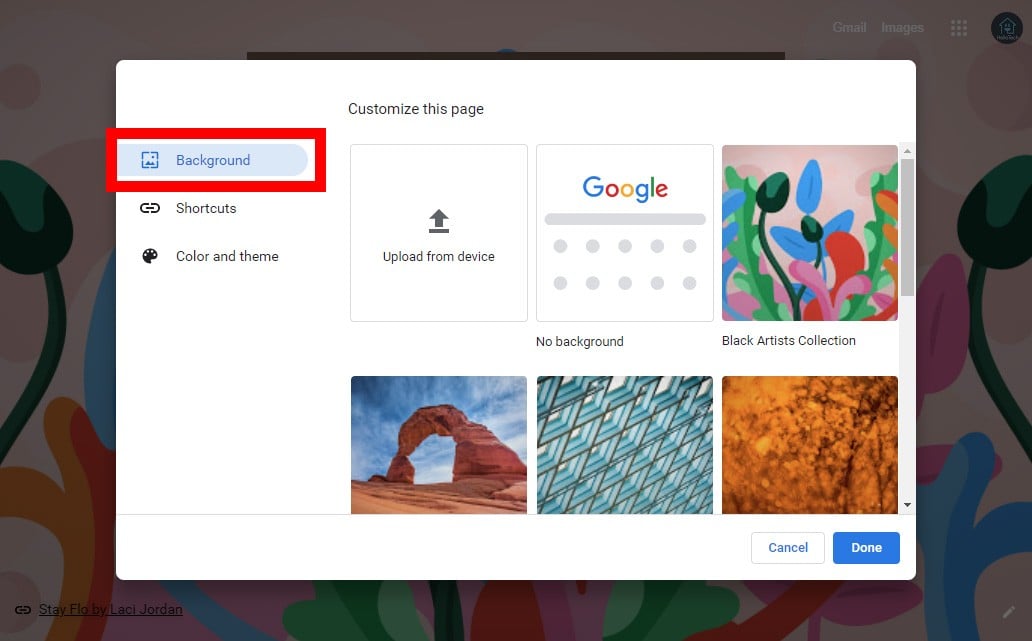
- Then select Shortcuts. This option lets you change the shortcut icons on your new tab page or hide them entirely.
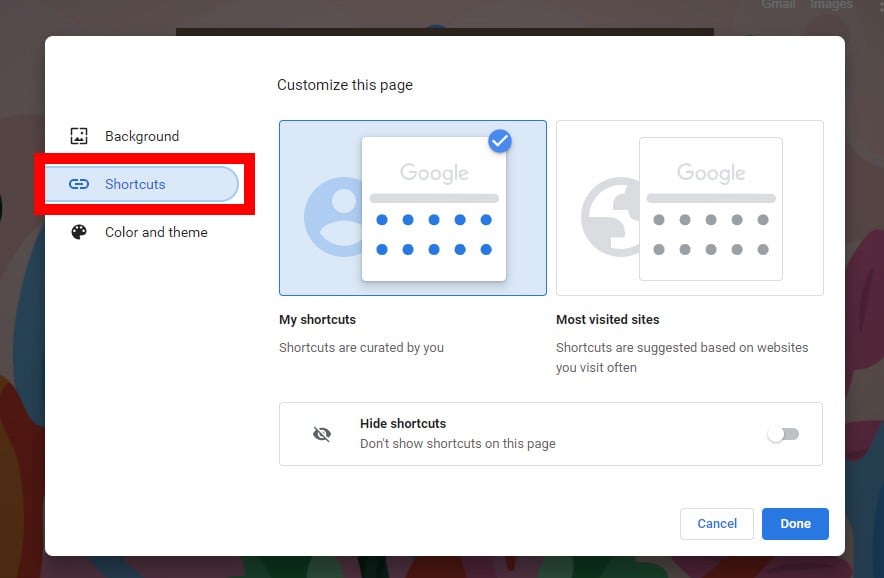
- Next, select Color and theme. This option lets you change the color of your entire browser and even certain websites.
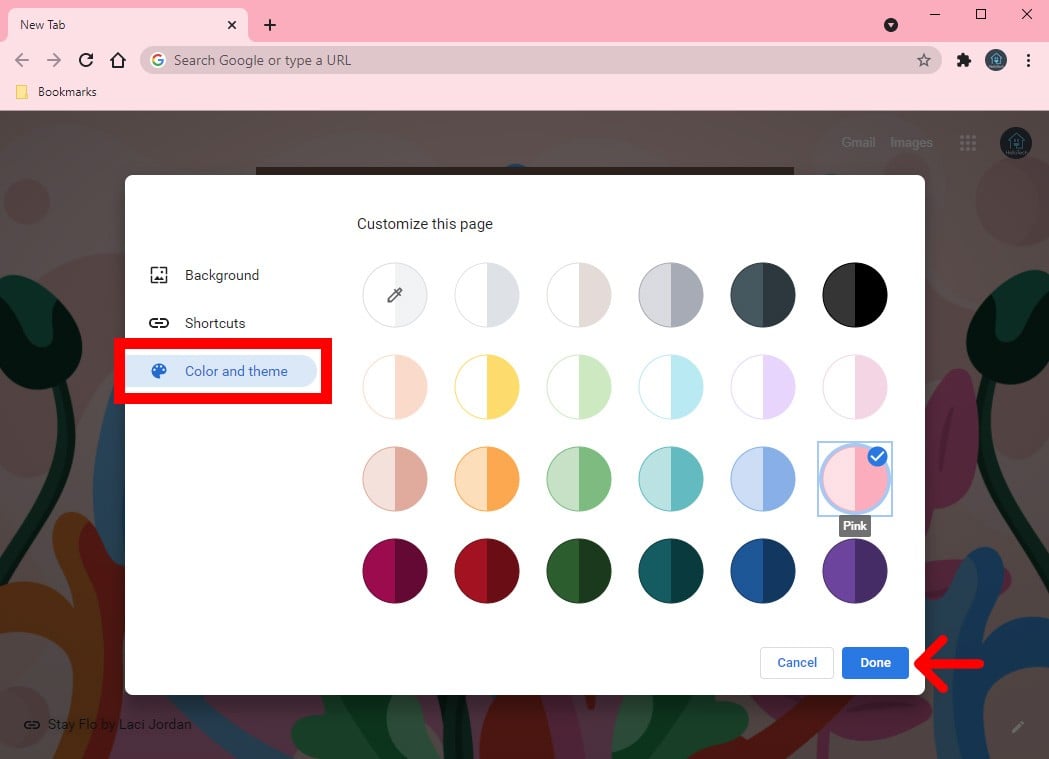
- Finally, click Done after changing the new tab page.

No comments:
Post a Comment