To change the default search engine in Firefox, click the three-line icon in the top-right corner. Then go to Options > Search and choose a search engine from the Default Search Engine drop-down. If your preferred provider isn’t listed, scroll down to Find more search engines.
- Open Firefox.
- Then click the three-line icon. You will see this in the top-right corner of the window.
- Next, select Options.
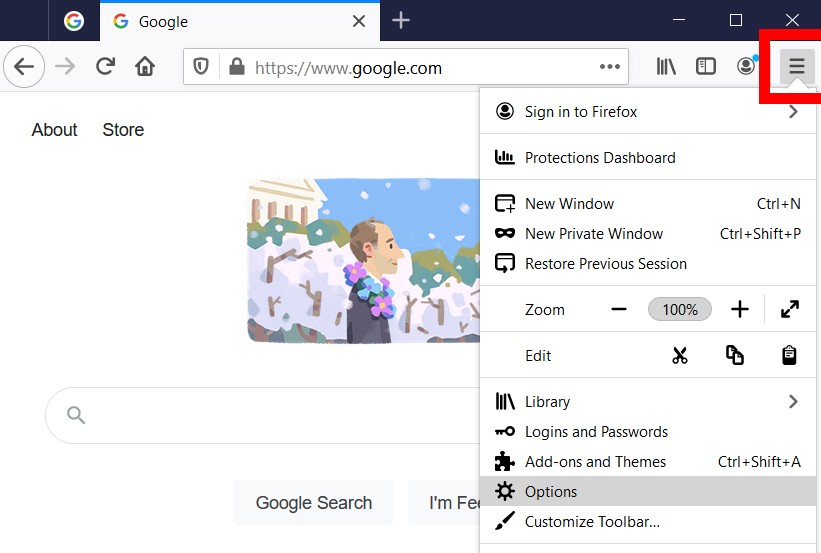
- Click Search in the left sidebar. If you don’t see this, expand your browser window.
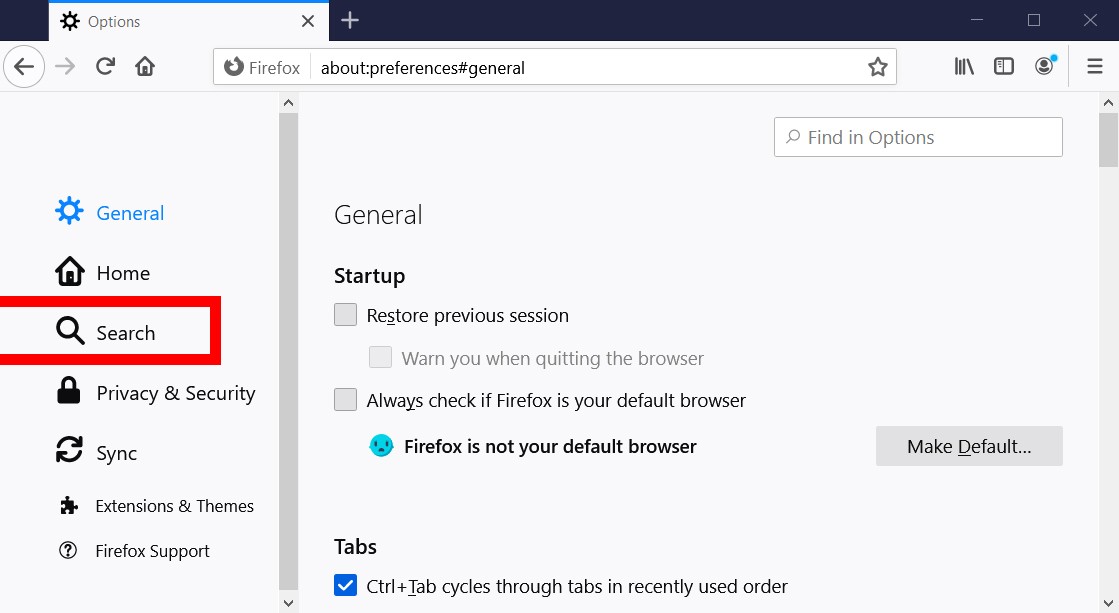
- Then scroll down and click the drop-down menu under Default Search Engine.
- Finally, choose which search engine to use as the default.
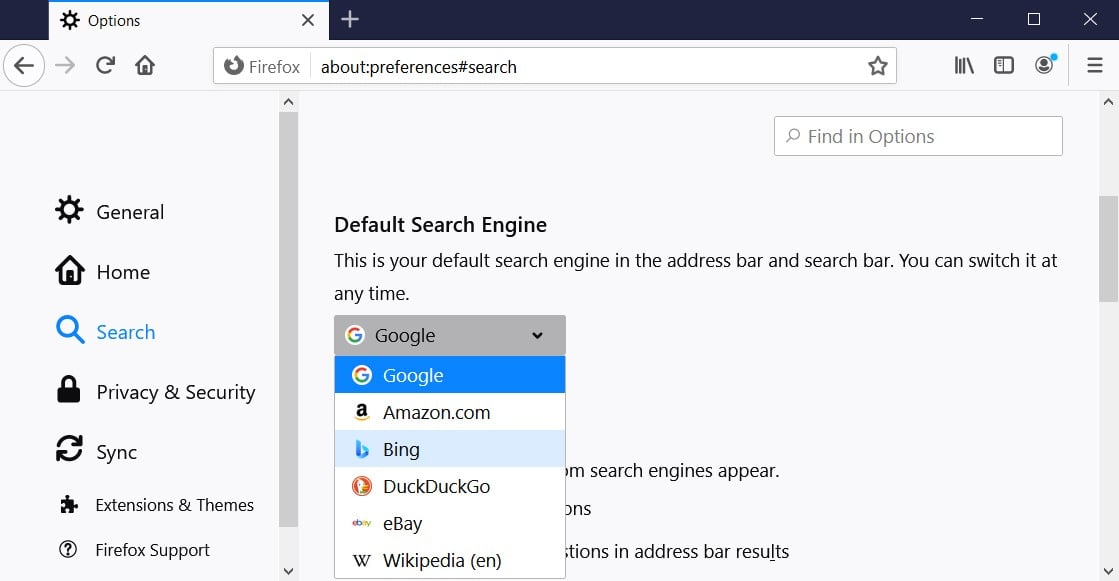
If you don’t see your preferred search engine in the drop-down, click Find more search engines at the very bottom of the page. Then type the name of your preferred search engine in the search bar in the top-right corner.
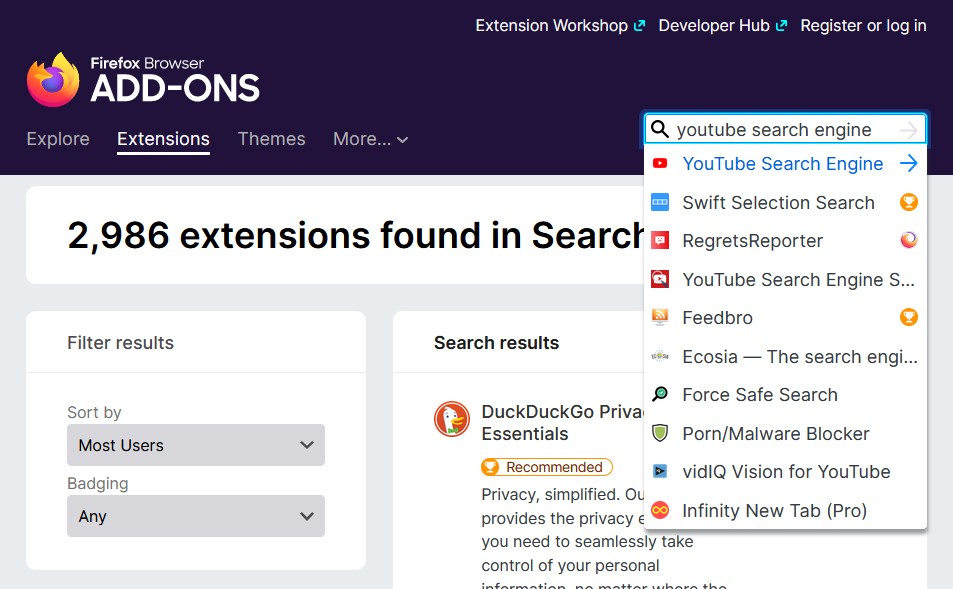
Then click the Add to Firefox button and select Add in the pop-up box that appears. Finally, go back to the Firefox Options page and select the search engine from the drop-down menu under Default Search Engine.

No comments:
Post a Comment