Right-click anywhere on an empty space of your taskbar in order to launch a cascading menu as shown in the following image:
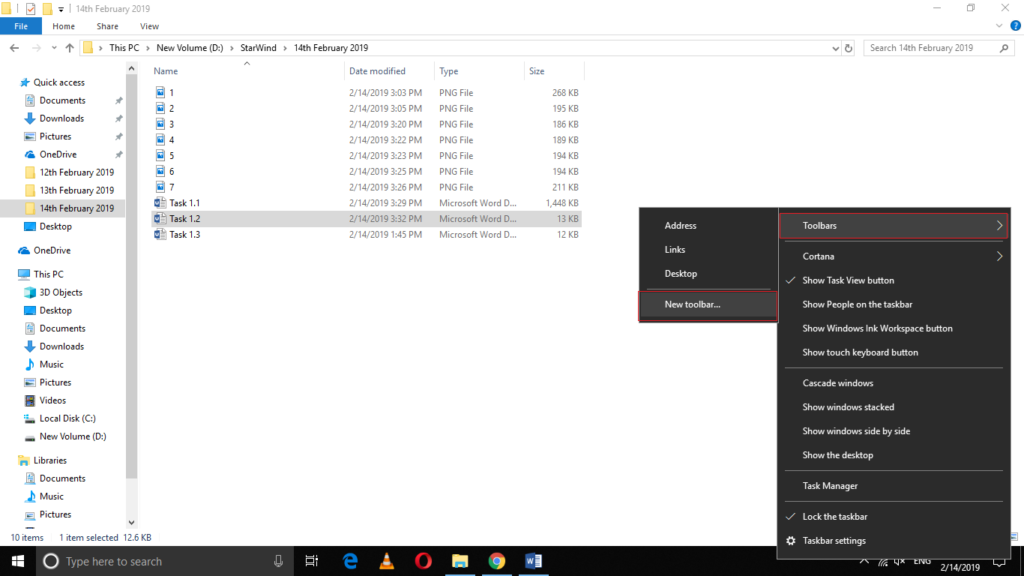
Now select the Toolbars option from the cascading menu and then select New Toolbar from the sub-cascading menu as highlighted in the image shown above.
As soon as you will click on it, the New Toolbar- Choose a Folder window will appear on your screen as shown in the image below:
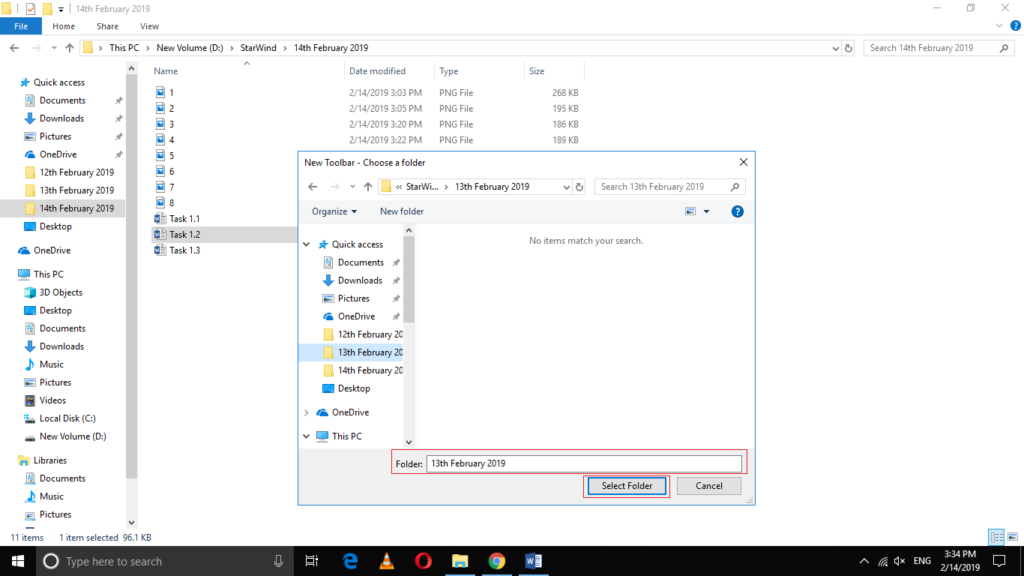
Now navigate to the folder that you want to open in Windows 10 taskbar and then click on the Select Folder button as highlighted in the image shown above.
As soon as you will select the desired folder, its name will immediately start appearing on your taskbar and you can access it from there just with the help of a single click as shown in the following image:
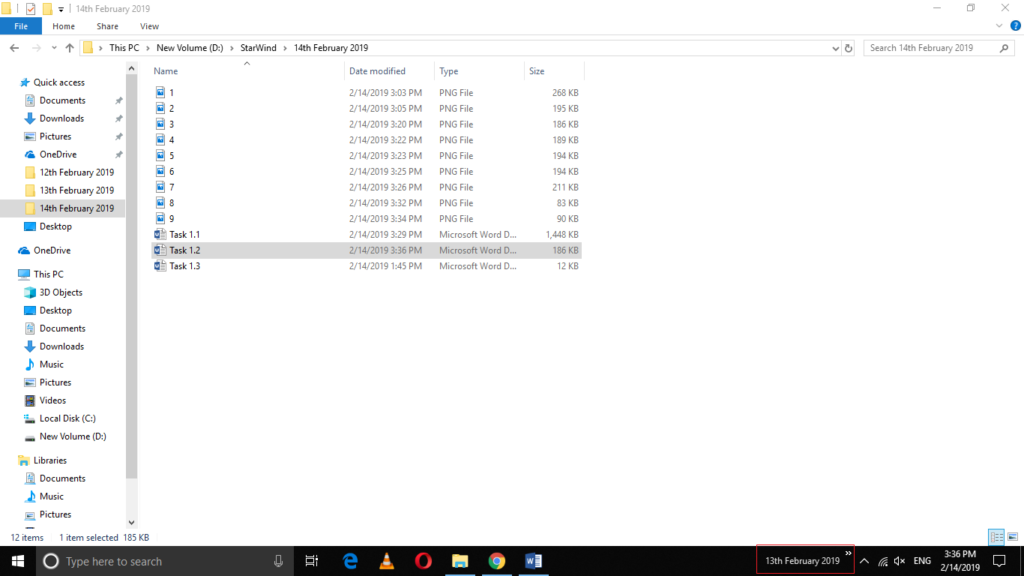
You can also view the contents of this folder without even opening it just by clicking on the arrows located next to its name as highlighted in the image shown below:


No comments:
Post a Comment