- Click on the Calendar tab in Outlook, and in the left pane, right click on your calendar under My Calendars.
- Select Properties… from the menu that appears.
- Select the Permissions tab in the new window
- Click on the Add… button.
- In the search bar, type in the name or group to add (e.g., ITS – All Staff)
- Click on the search result (or just hit enter) so that it shows up in the bottom bar, then click OK.
- Select the name or group from the list.
- Under Permissions in the box titled Read, unselect Free/Busy time and select Full Details.
- Click Apply and OK.

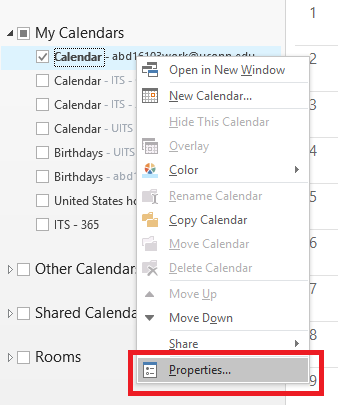
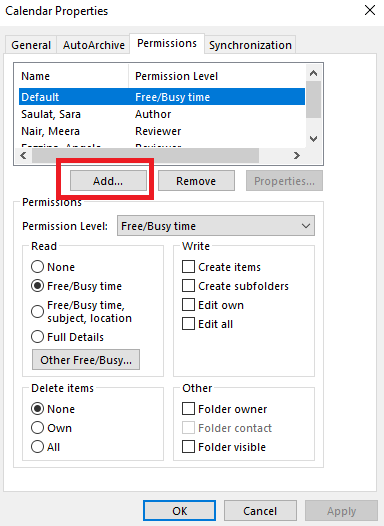
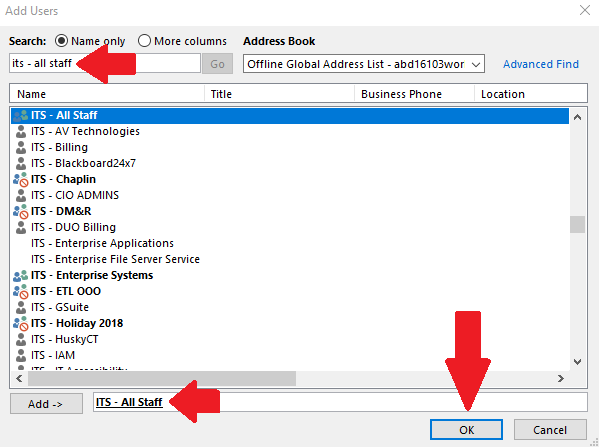
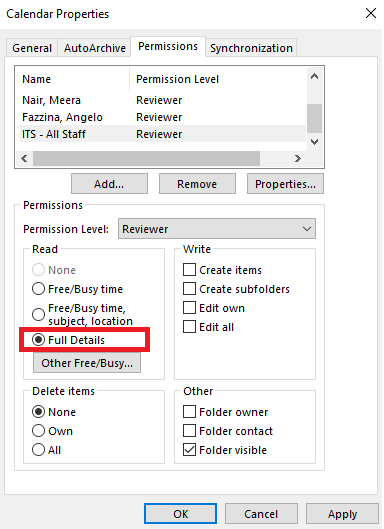
No comments:
Post a Comment