How to Stream Netflix Videos to Discord using Chrome, Firefox, Edge or Safari.
Although it is simple to stream using Discord from your Windows or Mac computer, some people may face a few errors like the "Audio" and "Black Screen" issues". To avoid Discord streaming problems follow the steps below.
Step 1. Disable Hardware Acceleration on Web Browser.
The first step to avoid streaming problems of Netflix to Discord, is to disable the Hardware Acceleration on your browser. To do that follow the instructions below, according your browser. (Safari users, skip to step-2)
- Chrome
- Firefox
- Edge
Stream Netflix on Discord via Google Chrome
To stream Netflix to Discord using Google Chrome, you need to change some of its settings for an uninterrupted stream experience. To do that. follow the steps mentioned below:
1. Open your Google Chrome Browser and from three dots menu go to the Settings.
2. Here, use the search bar on the top on the page to search for "Hardware Acceleration".
3. Next, disable the Hardware Acceleration by clicking on the blue button and then Relaunch the browser to apply the change.
4. Now proceed to step-2 to start streaming on Discord.
Stream Netflix on Discord via Mozilla Firefox
Before streaming Netflix to Discord from Firefox, proceed and disable the hardware acceleration as follows:
1. Open your Mozilla Firefox browser and go to the Options.
2. Scroll down to find the Performance section.
3.Uncheck the Use recommended performance settings box and then uncheck the Use hardware acceleration when available box.
4. Restart Firefox and continue to step-2 to stream Netflix videos on Discord.
Stream Netflix on Discord via Microsoft Edge.
Before streaming Netflix to Discord using Edge, proceed to turn off the hardware acceleration as descripted below:
1. Open your Microsoft Edge browser and go to its Settings.
2. Under the Settings menu click on System.
3. Find the Use Hardware Acceleration when available option and turn it Off by clicking on it.
4. Click on the Restart button to apply the new setting.
5. Continue reading the instructions on step-2 below to stream to Discord.
Step 2. How to Stream Netflix to Discord using Chrome, Firefox, Edge or Safari.
After changing the hardware acceleration settings on your browser, you 're ready to stream on discord from your browser:
1. Open Netflix and select the Movie/Show you want to stream on Discord.
2. Then, open Discord and select a Voice Channel of a server.
3. Next, click on the Share Screen icon on the button to start the Netflix Stream.
4. Select the web tab with the Netflix movie you want to stream.
5. Select the quality of the streamed Video and Audio (Resolution & Frame Rate)and when done, click Go Live to start streaming the Netflix movie to Discord! *
* Note: In case you face problems related to the “Audio” or “Black Screen" while streaming, apply the instructions on step-3.
Step 3. How to Fix Black Screen problem on Discord while Streaming.
The black screen problem while streaming a video on Discord, is a common problem faced by most people while streaming Netflix. If everything seems alright from your side, but your friends/viewers see a black screen, modify Discord settings as mentioned below to fix the problem:
1. Open Discord's Settings.
2. In discord settings, click Voice & Video.
3. In VIDEO CODEC section, turn off the OpenH264 Video Codec provided by Cisco Systems Inc.
4. Now scroll down and under SCREEN SHARE section, enable the Use our latest technology to capture your screen option.
5. Once done, your black screen error will be solved. Enjoy Streaming:)

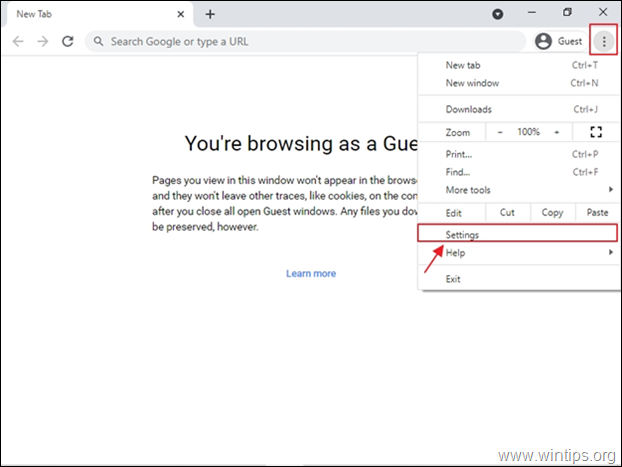
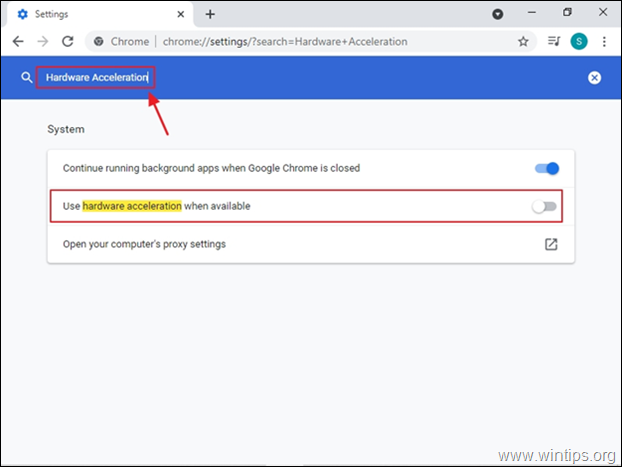

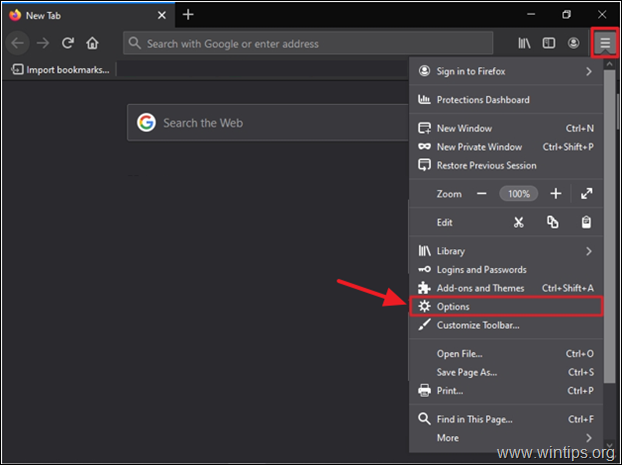
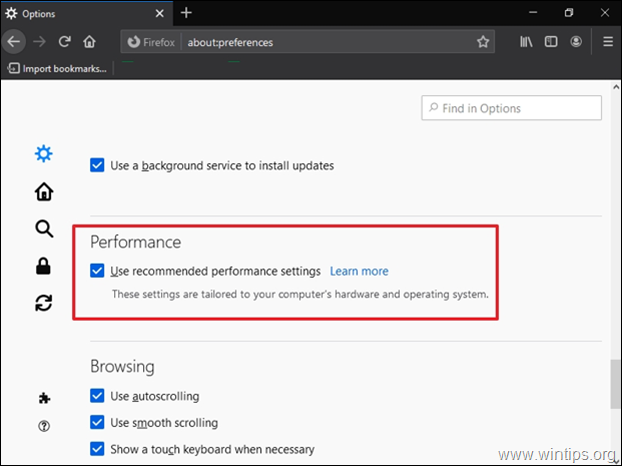
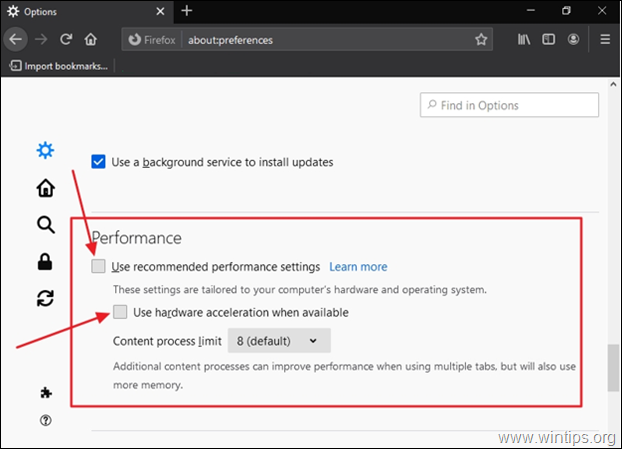
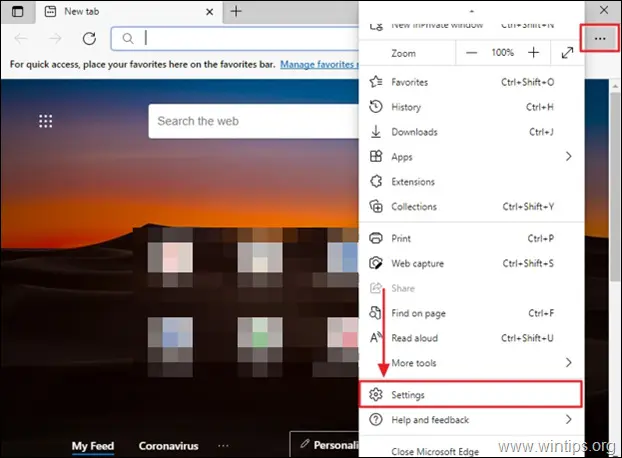
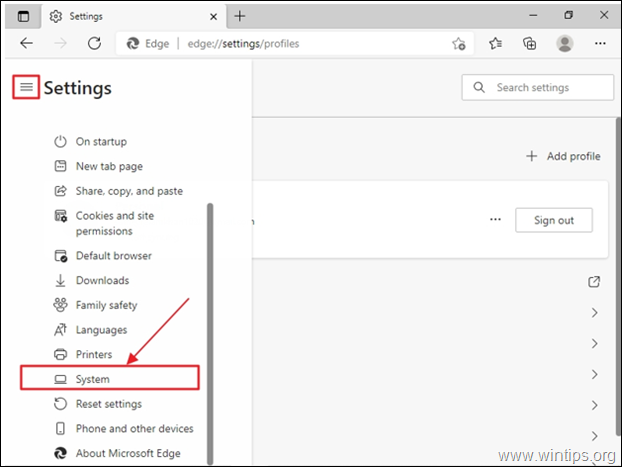
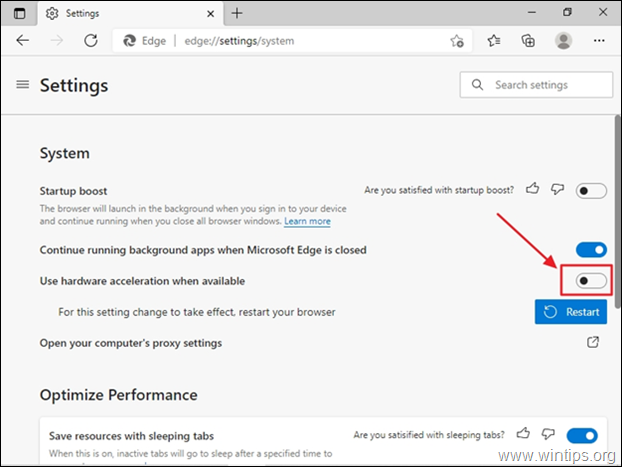
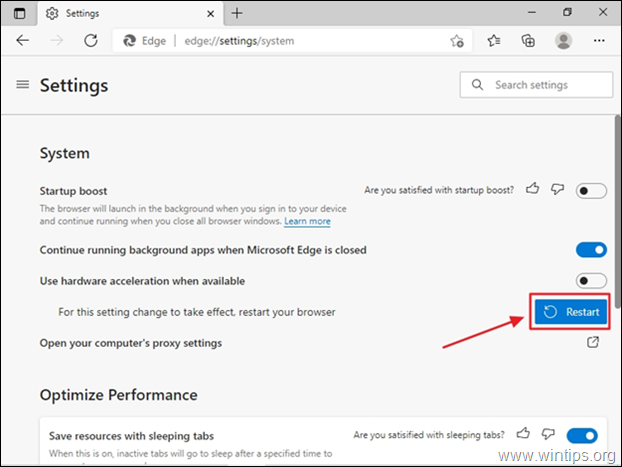
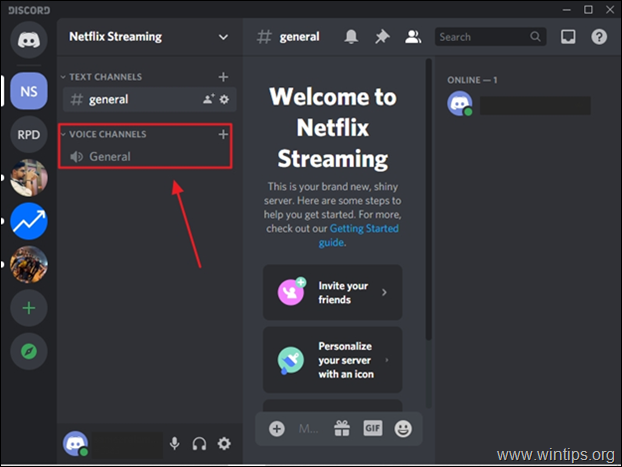

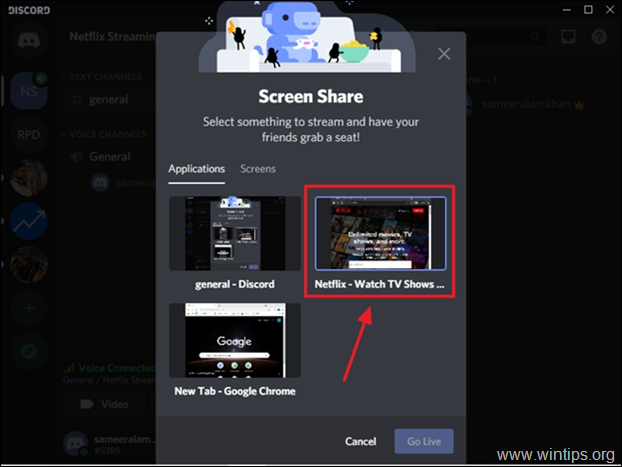
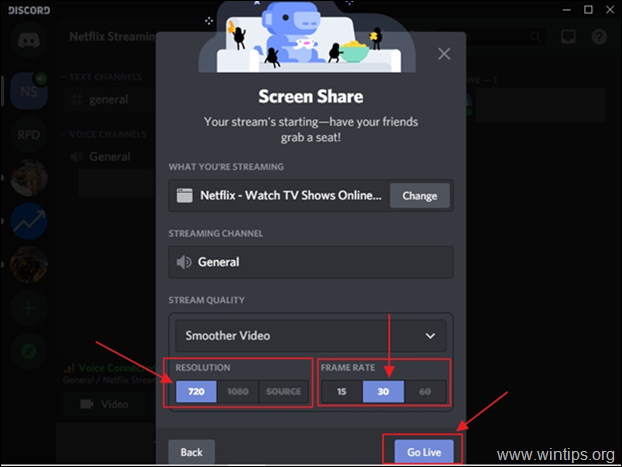
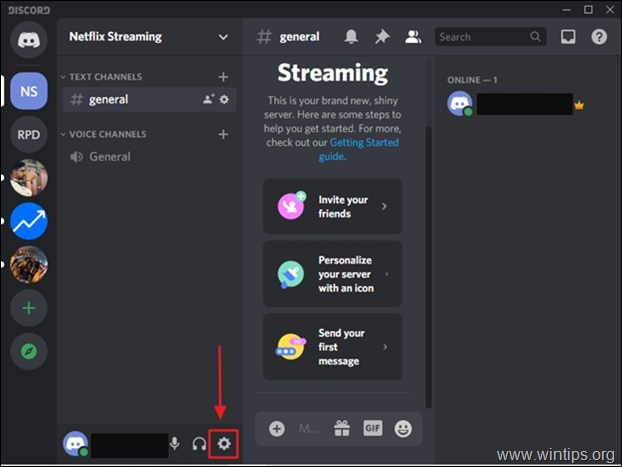
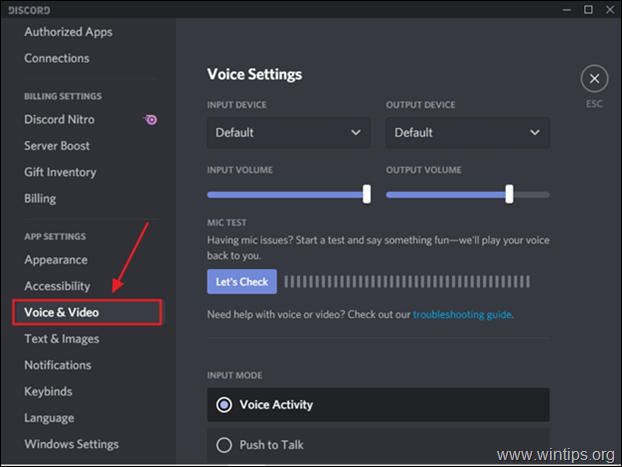
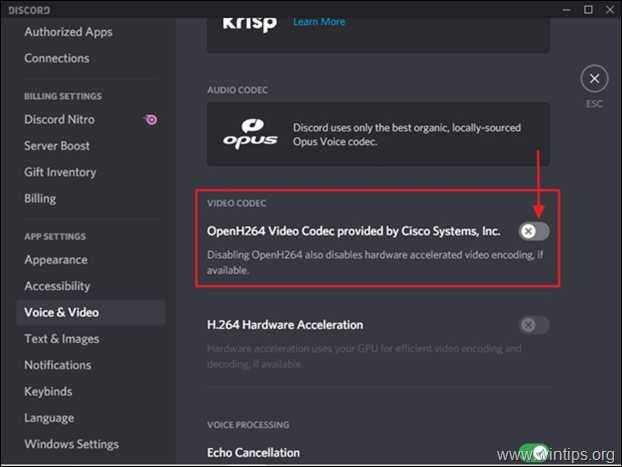
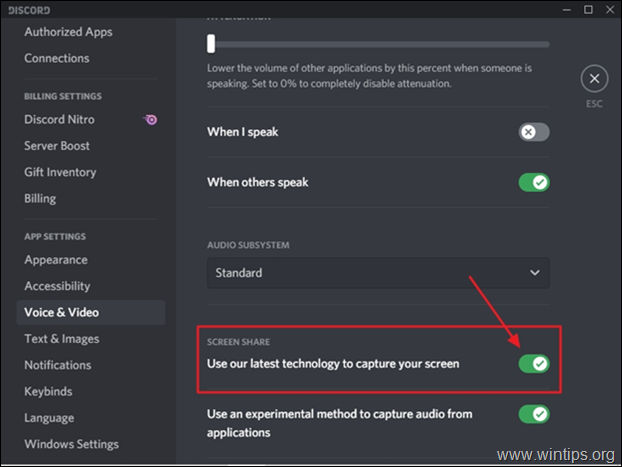
No comments:
Post a Comment