Why "Boot Configuration Data file is missing" error occur?
BCD, a database, is able to be used to load and run OS. In different boot modes, BCD is located differently: for UEFI boot, the BCD file is located at /EFI/Microsoft/Boot/BCD on the EFI system partition; for BIOS boot, at /boot/BCD on the active partition. If the file is damaged, apart from 0xc0000034 error, a similar boot BCD error in Windows 10 like “The Boot Configuration Data for your PC is missing or contains errors. The reasons that can cause damage BCD file and make the error – The Boot Configuration Data file is missing some required information are listed below:
- Extend the system Active Partition
- Hard drive failure
- Unexpected shutdown
Way 1. Fix BCD error with Startup Repair
You can fix the error automatically via Startup Repair. Detailed steps are given below (Take Windows 10 installation disc as an example):
1. Insert the Windows 10 installation disc into your computer and boot from it.
2. When Windows is loading files…and Starting Windows screens finish, choose a language, a time, a currency, and a keyboard or another input method.
3. Go to Repair your computer >Troubleshoot > Advanced options > Startup Repair
4. Wait patiently for your OS to be repaired.
Way 2. Fix BCD error with Command Prompt
If Startup Repair is invalid, you can try to fix the error manually via Command Prompt.
Do as the following steps:
1. Go to Repair your computer>Troubleshoot > Advanced options> Command Prompt.
2. Repair MBR by running the following commands:
● bootrec.exe /fixmbr
● bootrec.exe /fixboot
● bootrec.exe /scanos
● bootrec.exe /rebuildbcd
Or delete and rebuild BCD via typing the commands below and each one should come with hitting Enter key:
● attrib –r –s –h c: \boot\bcd del c: \boot\bcd
● bcdboot c: \windows
3. Restart your computer.
Way 3. Set Windows partition active
Sometimes, the partition where Windows installed is not set active will result in Windows can’t boot and give you “The Boot Configuration Data file is missing some required information” error message. Thus, just set Windows partition active will solve the issue.
Go to command prompt, type in the following command one by one, and each with pressing Enter:
● diskpart
● list disk
● select disk # (# is the number of system disk)
● list volume
● select volume # (# is the number of system volume)
● active
● exit
Fix boot configuration data file missing in windows 10 [without CD/DVD]
What if you have no Windows installation media? What if you are unfamiliar with CUI? Don’t worry! You can realize how to fix BCD errors like The Boot Configuration Data file is missing in Windows 10 via a GUI tool – AOMEI Partition Assistant Standard. It is an overall and powerful tool to manage disk and partitions on Windows 10/8/7, XP, and Vista, enabling you to create bootable media and rebuild MBR.
Free download it and have a look at how it works:
Step 1. Insert a USB drive to a working Windows-based computer. Install and run AOMEI Partition Assistant on the computer. Click Create Bootable Media and do as the Wizard prompts.
Step 2. Connect the bootable USB drive created via AOMEI Partition Assistant to the unbootable computer and enter BIOS to boot Windows from the USB drive.
Step 3. You’ll be in the main console of AOMEI Partition Assistant Standard. Locate the disk that needs repairing and choose Rebuild MBR.
Step 4. Choose a proper type of MBR based on your Windows operating system.
Step 5. Click Apply > Proceed to perform the operation. After repairing, restart your computer.

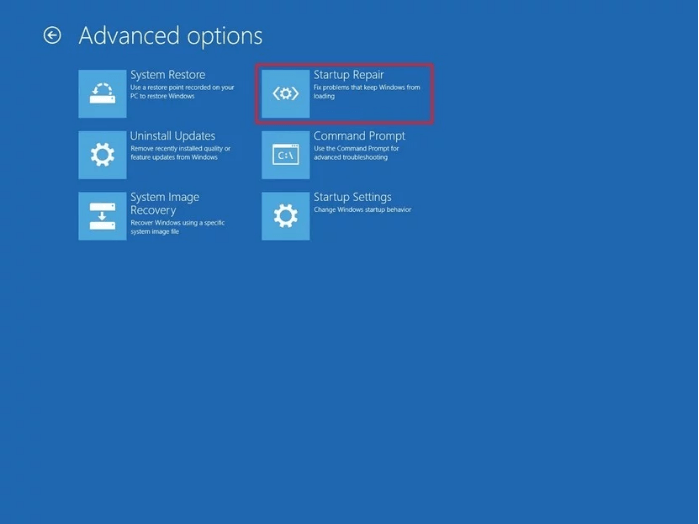
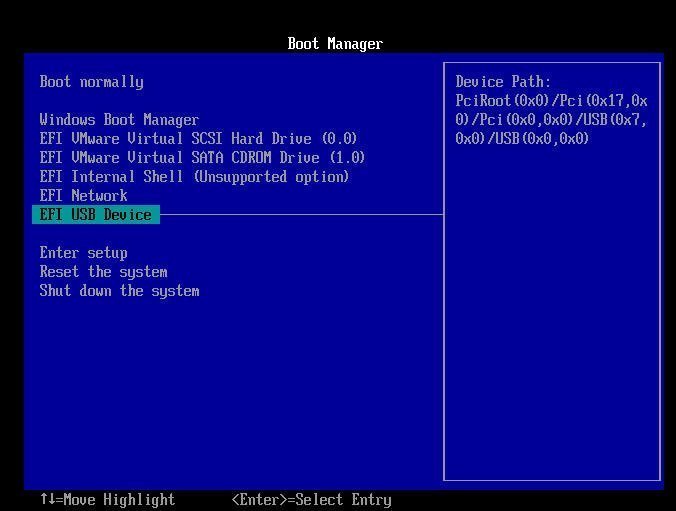



No comments:
Post a Comment