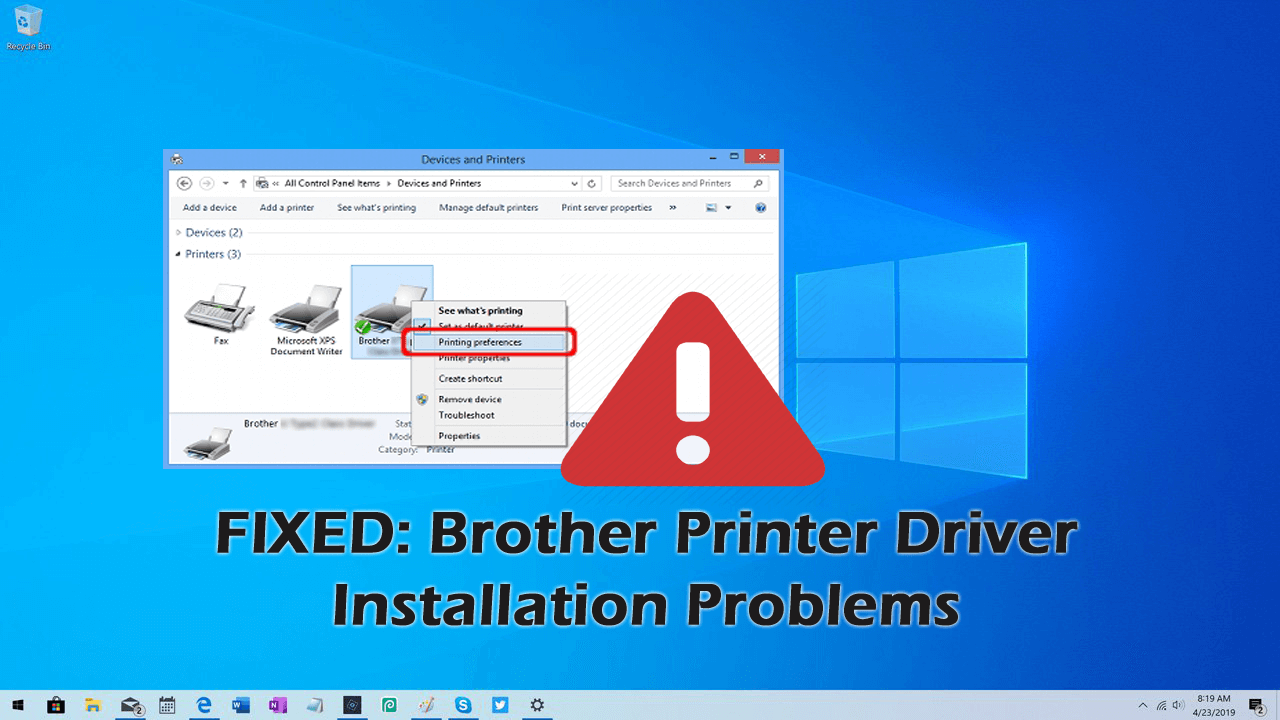
Problem 2- Brother Printer Driver won’t Install
This is a common problem reported by Brother Printer users. When they try to install the driver the Brother Printer driver won’t load, hangs, disappears from the screen.
So follow the solution given to fix it:
Solution 1: Restart Printer and Computer
Sometimes a simple restart solves the problem, so try rebooting both the printer and computer. And after that try to print and check if the problem is fixed or not.
If fixed then well and good but if not then follow the next solution.
Solution 2: Remove the Printer, Uninstall the Driver and Re-Install Printer
Here you need to carry out different steps to fix Brother Printer Driver Won’t install problem.
#1: Remove the Printer
First, you need to try removing the printer:
- On your computer > Open Control Panel.
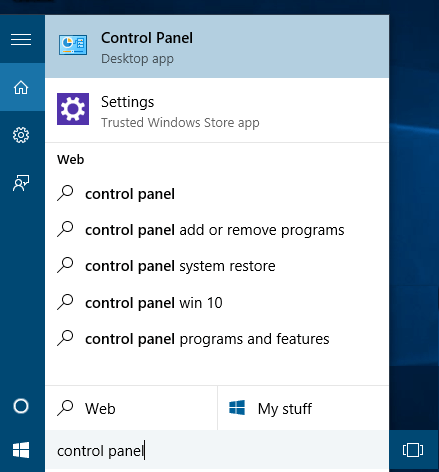
- Then at the top right, locate “View by: option” click on it > select Category
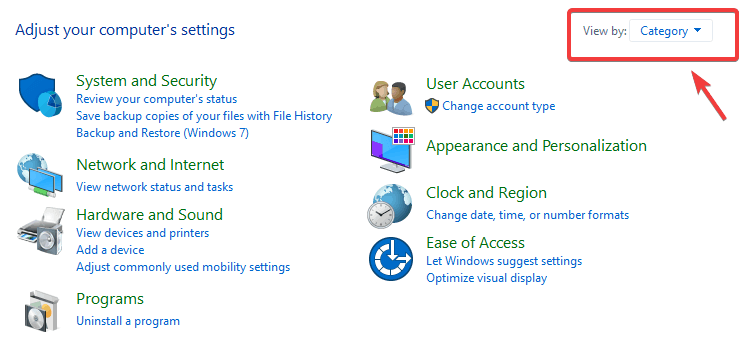
- Next under Hardware and Sound > get into the View devices and printer option
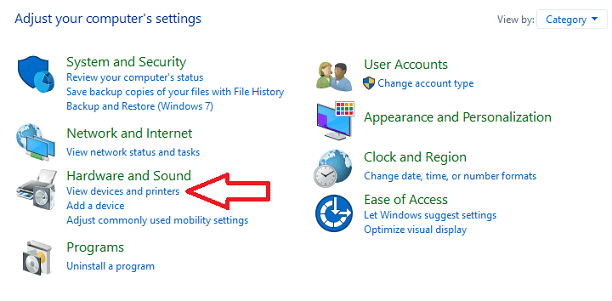
- Then right-click on printer > click on Remove device.
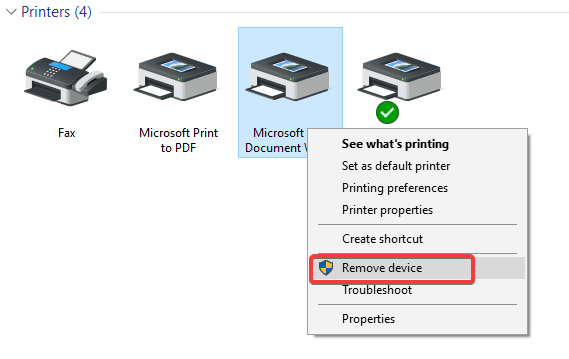
- And click on Yes to remove the printer.
#2: Uninstall the Drivers
Now try removing brother drivers
- First, open Control Panel
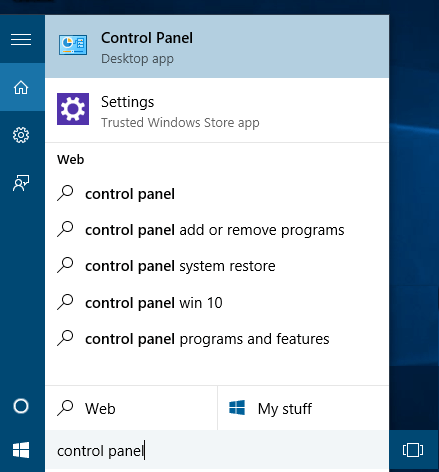
- Then under programs > click Uninstall a program.
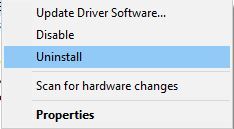
- Locate the printer drivers and uninstall every one of them.
- And restart the computer.
Well, if in case you are facing difficulty in uninstalling the driver then you can also uninstall brother drivers by using the third-party uninstaller. There are many driver uninstallers available on the web.
#3: Reinstall the Printer
Next after uninstalling brother printer driver try reinstalling the printer.
- Here connect your printer with a USB cable to your computer
- Next, turn on the printer & computer
- Insert Brother Utilities/Drivers DVD or Download Software Utility
- And to add the printer follow the on-screen instructions
So, it is estimated doing this works for you to fix Brother Printer driver won’t install error.
Problem 3- Brother Driver Software installation Hangs, Stalls, or Freezes
This is another Brother Driver installation problem that interrupts the printing process or the printer won’t work properly.
Below follow the steps to fix Brother Driver Software installation hangs, stalls, or freezes on the internet error.
Solution 1: Disable Startup Apps
The problem is encountered due to the startup programs running in the background. To disable the startup programs to fix Brother Software installation hangs, freezing problem.
- Press CTRL+ALT+DELETE Key from the keyboard > to open Task manager
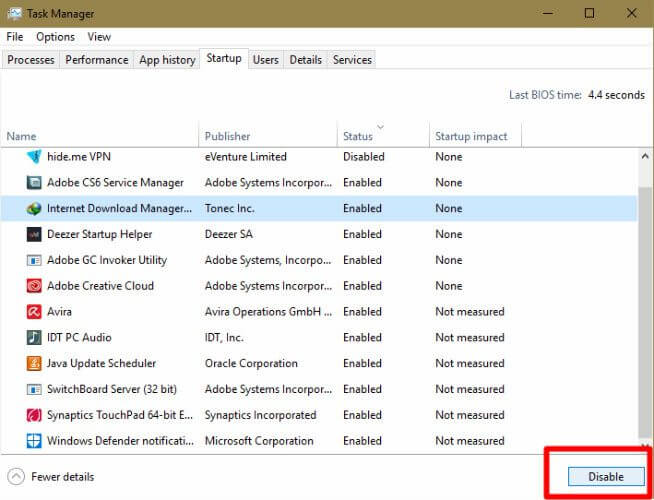
- Then inside the Task Manager > click on Startup option
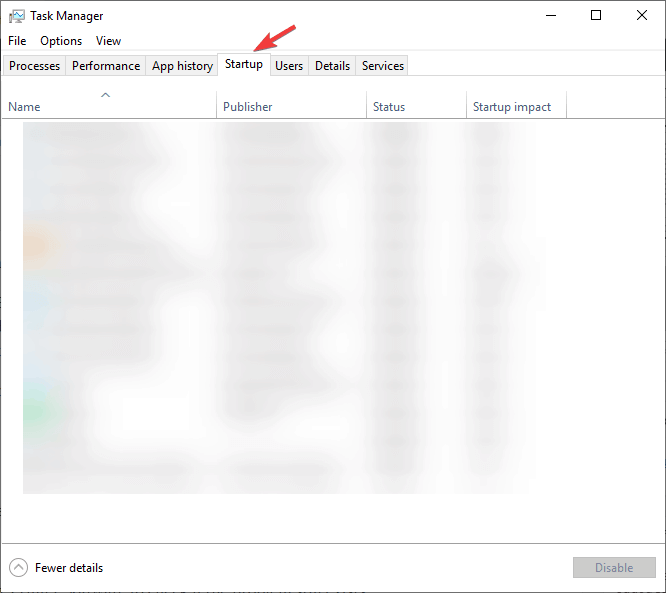
- Choose each program > and disable each one-by-one.
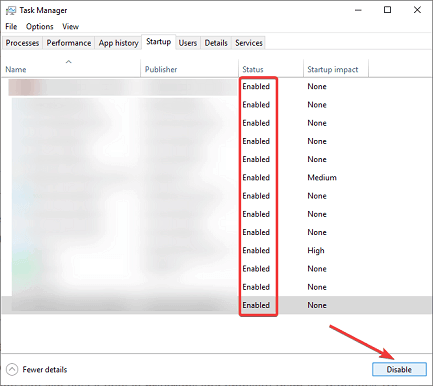
- Lastly, restart the computer
And after disabling the startup programs and try to reinstall Brother Printer software again. Check if the problem is fixed or not

No comments:
Post a Comment