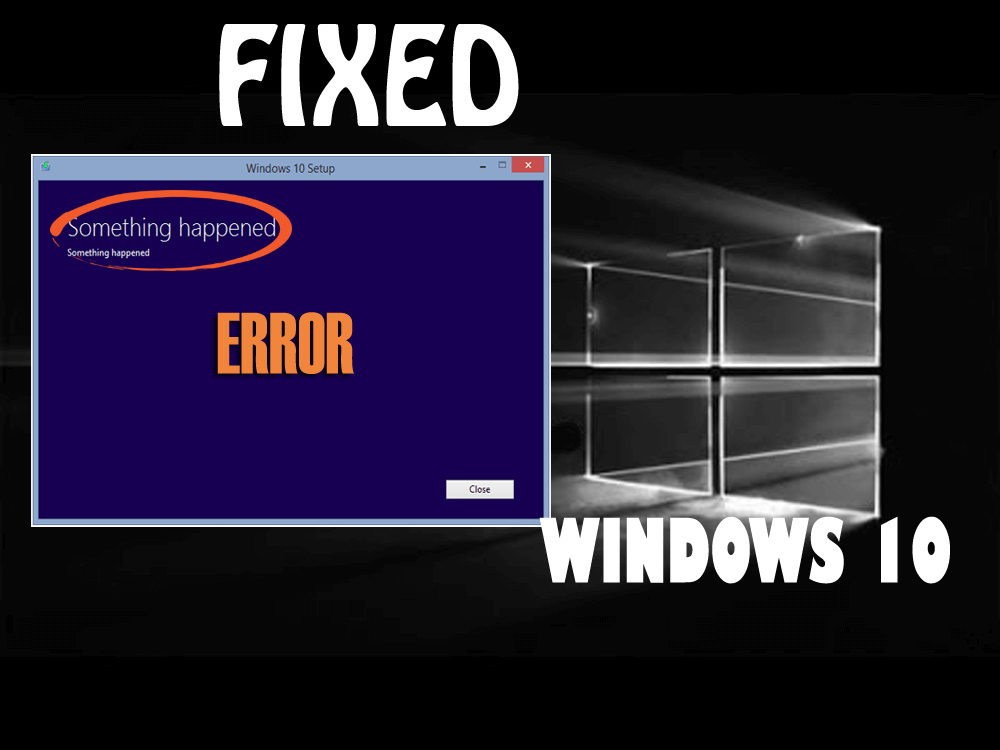
Upgrading to Windows 10 is a very easy task but some time due to any problem you may encounter an error during the upgrading process.
One of the most common errors is Something Happened Error Message, this error message appears when the user tries to upgrade their Windows 7, 8 or 8.1 to Windows 10 with the help of Windows 10 Media Creation Tool.
If you are also among those Windows users facing Windows 10 something happened error message and looking for a solution then this article is for you.
METHOD 1: Execute Windows Media Creation Application as Administrator
- Don’t execute the Media Creation Tool’s EXE file directly instead of that right-click on the executable file and choose “Run as Administrator” option.
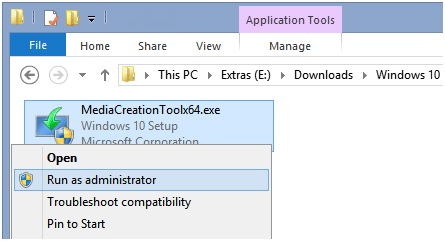
After doing this it is hoped that you don’t have to face something happened windows 10 error message.
METHOD 2: Try to Disable or Uninstall Antivirus or Internet Security Suite
Under this method try to disable security tools like antimalware and antivirus, this error may occur because of your antivirus or any other security tool. These programs are able to block the Windows Media Creation Application from downloading or installing Windows 10 and that’s why such types of errors appear.
Try to disable your antivirus or security program temporarily. In case you are unable to disable it then uninstall it from your computer.
In case there is a virus in your system because of which you are facing something happened error then you need to scan your computer to remove the virus from it.
For that, you can use Spyhunter. it will remove the virus and other malicious programs from your computer very easily.
METHOD 3: Try to Change the Locale and Language Settings
You may also get the above-discussed error when the language settings in your computer are dissimilar than the downloaded setup file of Windows 10.
Apply the below-given steps to change locale and language settings of your computer/Laptop:
- Go to the Control Panel and click on the Region icon.
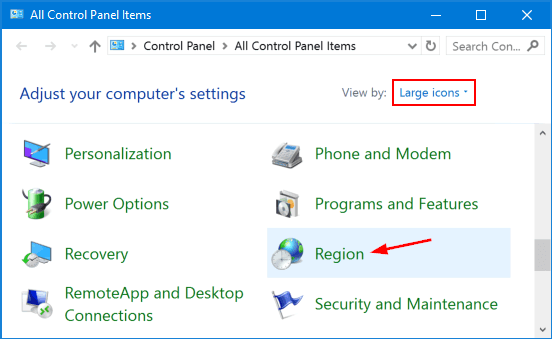
- You can also open this option by typing intl.cpl command in RUN or Start Search box.
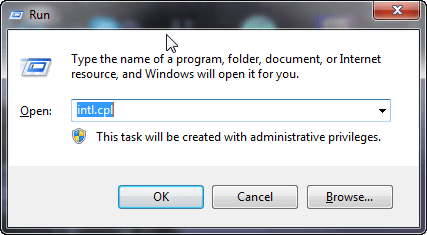
- After executing step 1 you will see a new window that contains details of your current system locale, language, etc.
- Navigate to the “Administrative” tab and click on the “Change system locale” button.
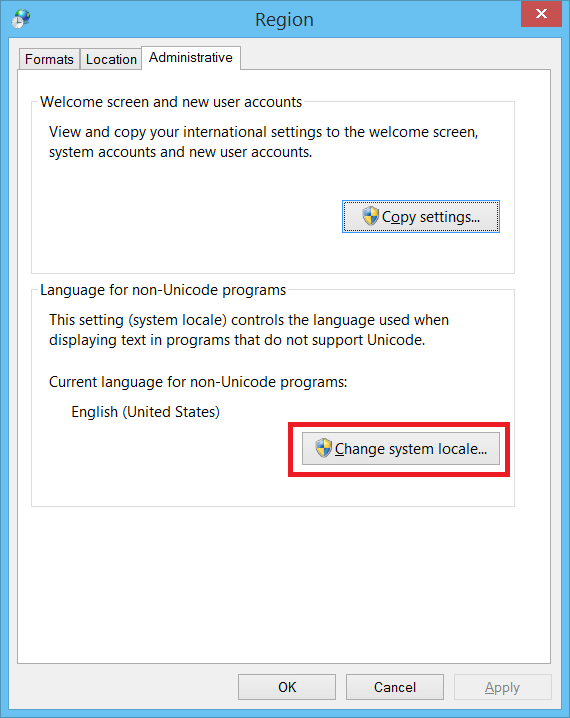
- After that choose the English (United States)language from the drop-down box and saves it as your default PC language by clicking on the OK button.

- Click on the “Copy Settings” button and check both checkboxes “Welcome screen and system accounts” and “New user accounts” present in the next window.
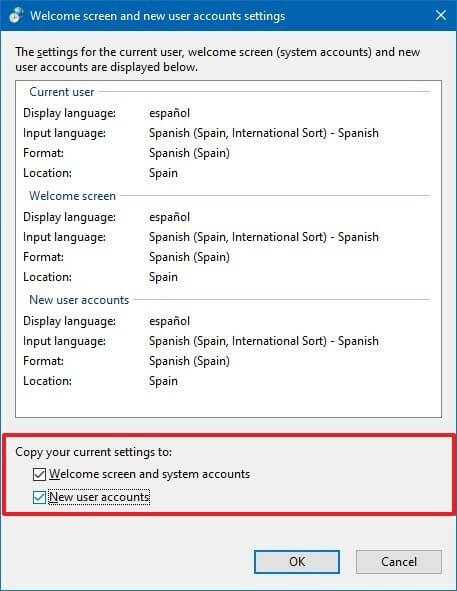
- Click on the ‘OK’ button
Reboot your system and try to execute the tool again. The system will work without any error.
METHOD 4: Try to Fix this Error using Registry Editor
If you are unable to get rid of Something Happened Error on Windows 10 by applying the above-given methods then you can apply the Registry editor to fix Windows 10 Error:
- Open run window by pressing WIN+R keys together,
- Type regedit in the Run dialog box and hit Enter key to open the Registry Windows

- Now search for the below-given Registry key:
HKEY_LOCAL_MACHINE\SOFTWARE\Microsoft\Windows\Current Version\WindowsUpdate\OSUpgrade
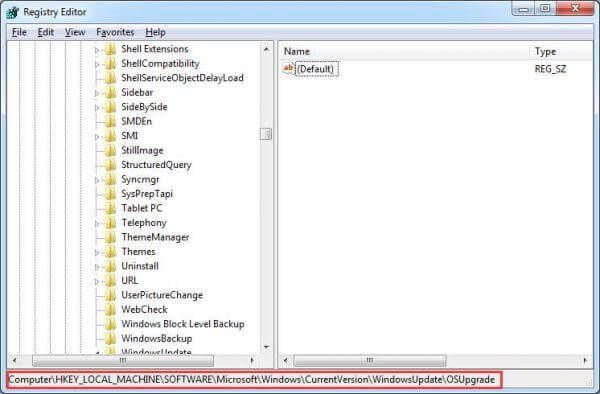
- At the right-side pane, create a fresh DWORD AllowOSUpgradeand set its value to 1
- Close the Registry Editor Windows and try to execute Windows Update again.
Now, you can easily upgrade your PC or laptop to Windows 10 or you can download and install the upgrade file without something happened windows 10 error.
METHOD 5: Enable the Required Services
To solve something happened error in Windows try to enable the required services and fix this issue. Follow the steps to do so:
- Press Windows icon
- Type services.msc to open Services Manager.

Now, check whether the following services are running properly and are set to Automatic:
- Automatic Updates OR Windows Update
- Background Intelligent Transfer Service
- Server
- Workstation
- TCP/IP NetBIOS Helper
- IKE and AuthIP IPsec Keying Modules
If the services mentioned above are not set to automatic or are not running properly then:
- Double-click on that service
- Set it to Automatic from its startup type
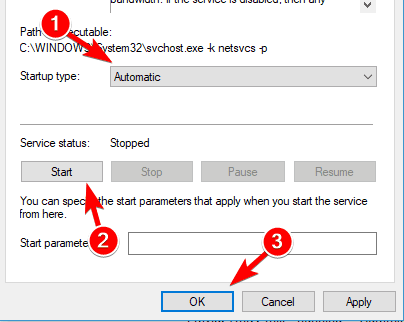
- Apply changes and press the start button to let the services start immediately
Restart your computer and see whether the issue is resolved or not.
METHOD 6: Delete THE SoftwareDistributionDownload folder
Something happened Windows 10 error message appears when the installation folder is found corrupted.
In order to solve this error, you can delete this folder. Follow the steps given below to do so:
- Go to the C:\Windows\SoftwareDistribution\Download folder.
- Press Windows + X key
- Type cmd and select Command Prompt (Admin)

- Type net stop wuauserv command in the command prompt
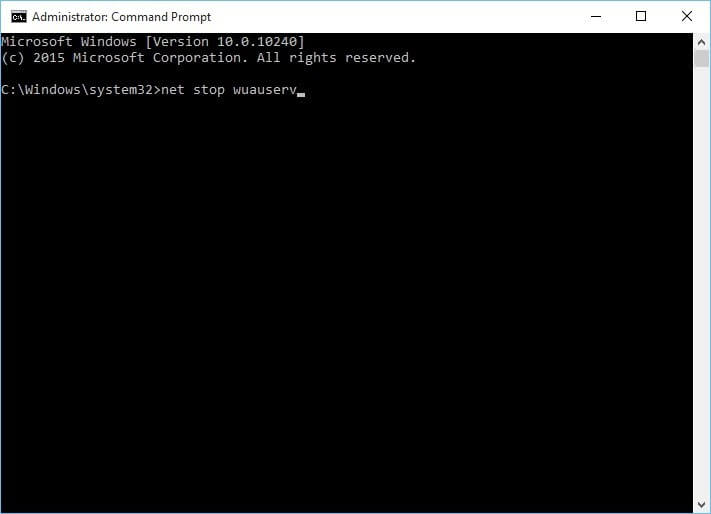
- Now, Delete everything from C:\Windows\SoftwareDistribution\Download
Go back to Command Prompt and execute the following commands:
net start wuauserv
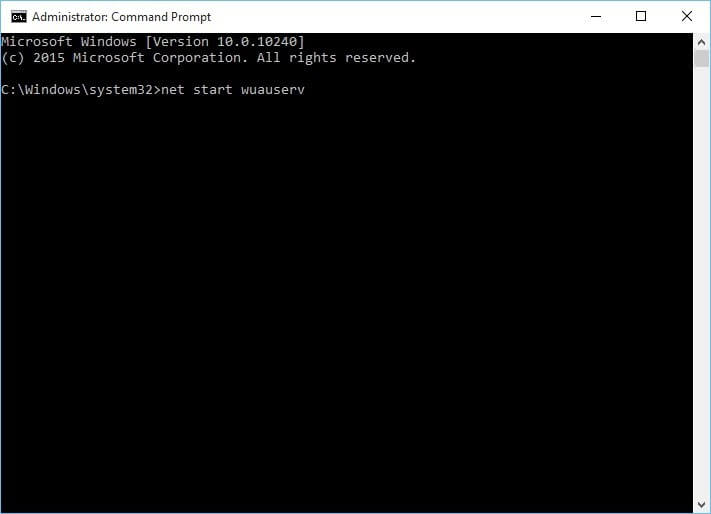
wuauclt.exe /updatenow
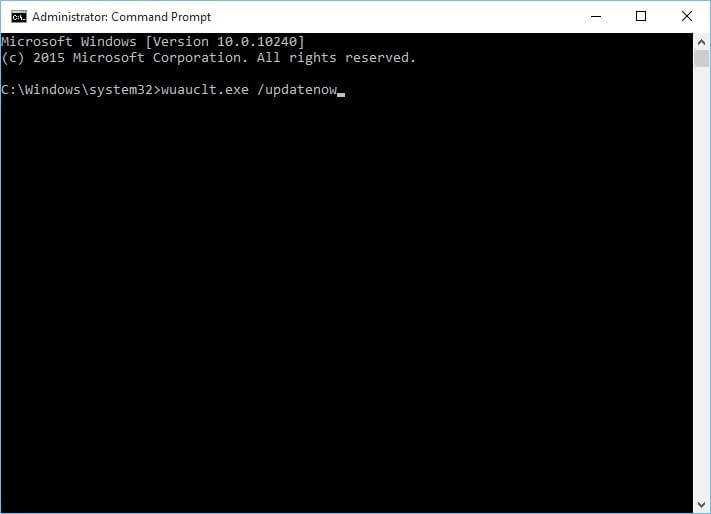
- Close the Command Prompt
- Go to Control Panel > Windows Update.
Now, upgrade your Windows 10 and see whether the something happened error message appears or not
Best & Easy Solution to Fix Something Happened Error
Although the above-mentioned solutions will fix Windows 10 something happened error. But if you are a novice user and find the methods difficult to perform then here is an easy solution for you.
Try the PC Repair Tool. This tool will scan your system once, detect all the errors such as DLL, registry, BSOD, update, game error, etc. and solves them automatically.
This tool not only fixes the errors but also repair damaged, corrupted or inaccessible Windows system files and optimizes the performance of your PC.

No comments:
Post a Comment