Solution 1. Use Windows 10 Media Creation Tool
- Navigate to the official Microsoft website and download Windows 10 Media Creation Tool.
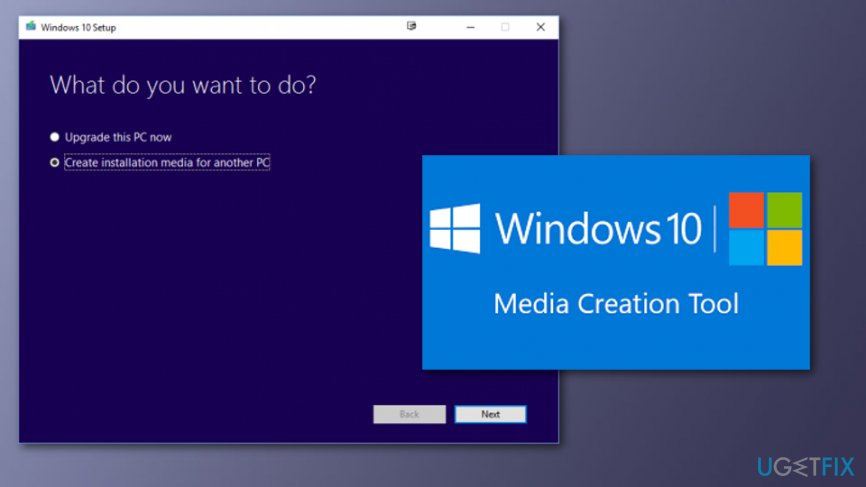
- Right-click on the .exe file and select Run as Administrator.
- Accept the agreement and click Next.
- Click on the Create installation media for another PC and press Next.
- Set the language, architecture, and Edition.
- Deselect Use recommended option for this PC option.
- Select Windows 10 Edition and Architecture 64-bit / 32-bit according to the properties of your PC.
- Once done, click Next.
- On the Media Selection window, plug in your USB flash drive, and press Next.
- Wait for the Windows installation process to finish and your Windows 10 installation file will be ready.
Solution 2. Find Sources folder
- Open USB and find Sources folder.
- Open it and create a new TEXT file.
- Rename the file to PID and open it.
- Type the following values to it: Value=xxxx-xxxx-xxxx-xxxx-xxxx
Here xxx… stands for your License key, so you have to copy your Windows license key and enter it instead of xxxx. - Save everything and close the file.
Solution 3. Upgrade Windows 10
Solution 1 and Solution 2 explained how to create a licensed Windows 10 installer using a USB drive. Not it‘s time to install it. For this purpose, you just have to:
- Open USB and go to Setup.exe, which can be found in Root folder.
- Double click it to run.
- Follow the instructions and select Upgrade keeping your Personal files and Apps.
- Once done, take your time and wait for Windows 10 to get upgraded.
Solution 4. Use Troubleshooter
- Open Settings which can be found by clicking on the Start menu.
- The choose Update & Security.

- Click the Activation button and navigate the Troubleshoot to the right side.
- Choose Yes if the program asks for permission to allow changes.
- The Troubleshooter will detect activation problems.
- If a problem saying that Windows cannot be activated occurs, choose I changed hardware on this device recently.
- Select the device name you are now using and if wanted to re-activate it, select on and click on Activate.
- If you cannot see the device you are currently using, make sure that you are signed in your Microsoft account.

No comments:
Post a Comment