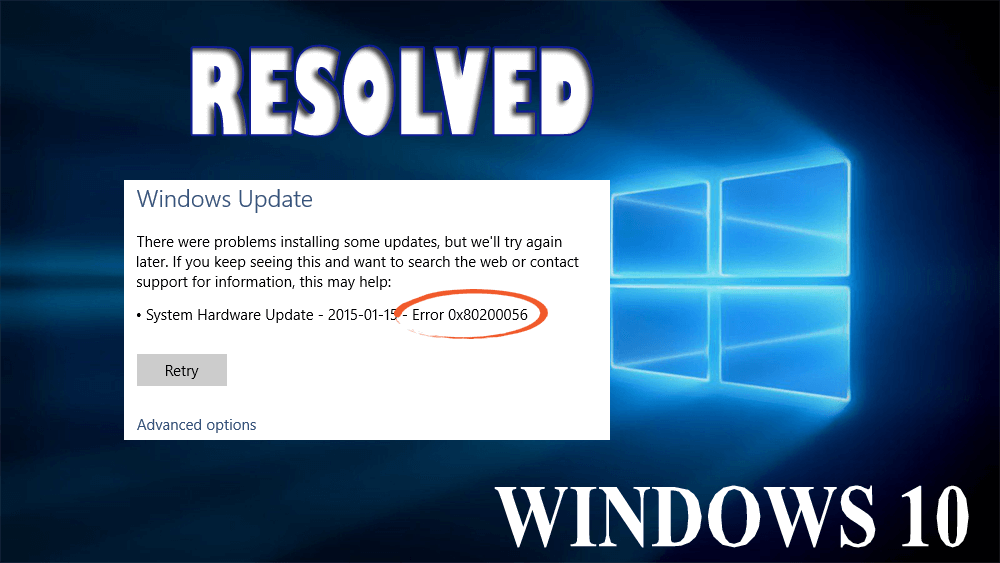
Windows 10 Upgrade Error Code 80200056 is one of the common error messages that generally appear while upgrading your Windows system or updating Windows 10 computer/laptop. This error code is very irritating and can affect the entire update/upgrade process.
The Error code 0x80200056 generally appears when you had signed out of the computer or mistakenly restarted your system, causes an interruption while the up-gradation process.
In order to fix this error code, you have to start over and perform the upgrade again. You have to make sure that your computer is plugged into a power source throughout the up-gradation process.
Here are some of the common signs that indicate Windows 10 error code 80200056:
- Microsoft Windows 10 upgrade is unsuccessful
- A dialog box appears with the error code 0x80200056
- After completing the installation of Windows10, users are unable to open any application.
If you are suffering from Windows 10 error message 0x80200056 and want to get rid of this then you are at the right place, go with the given solutions and apply them one by one to make your system normal.
What Causes Error code 0x80200056?
You may encounter this error code because of a number of problems. Some common reasons are,
- This error generally occurs while you accidentally restart your system during the upgrade process or by mistake signed out of your system.
- During the upgrade process of Windows 10, time and date are change.
- Third-party software also causes this error message during the Windows 10 upgrade.
- You may also encounter this error because of corrupt system files on your system.
The above causes don’t completely affect the process on your computer but it does stop the download or upgrade from functioning properly.
If you are getting the error message with code 80200056 then you should have to contact Microsoft Support before this problem resultant in any terrible crash.
Methods to Fix Windows 10 Error Code 0x80200056
Here are some of the methods that will help you to fix Windows update error 80200056. Apply the methods carefully one after another and see which one solves your issue.
Method 1: Sign In With Your Insider Account
If you accidentally signed out of your PC or restarted it during the upgrade process.
- To avoid another accidental restart, you have to make sure that your laptop or computer is plugged in.
- Turn on your system and close the entire needless program.
- Try to start the upgrade process again.
Method 2: Go with the Command Prompt
The given solution will apply if the third party software interference, date and time change or there is any corrupted file on your system as these all are the general causes of the error code.
- First click on the “Start” button and select “CMD”
- After then click on “Command Prompt” and select “Run as Administrator”.

- In the command prompt, paste the command “bitsadmin.exe/reset/allusers” and press Enter
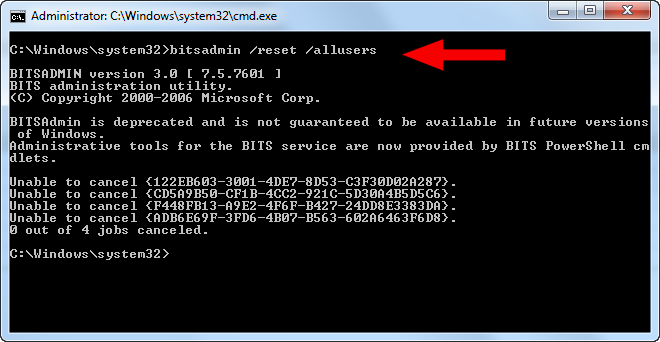
- Restart your system and again start the upgrade process.
Method 3: Scan for the Damaged System Files
- Click on “Start” icon and select “CMD“.
- After then, select “Run as Administrator” and enter the password if asked.
- In the command prompt, enter the command “sfc/scannow” and press Enter.

- Do not close the command prompt window until the upgrade process the complete.
- The scans will display if you have any corrupted or missing files on your system. You will receive a message saying “Windows Resource Protection could not perform the requested operation” or “Windows Resource Protection did not find any integrity violation”
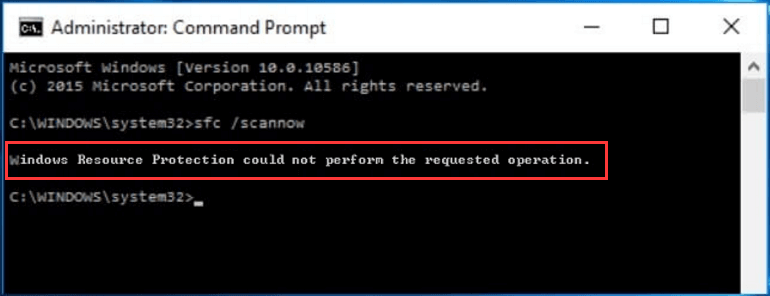
- The first message indicates that you have any corrupted files whereas if you receive the second message, then your files are fine.
- Restart your Windows into Safe Mode in order to repair the disjointed files and reopen the command prompt windows.
- In the command prompt window, enter the “sfc/scannow” command and press Enter.
- After the scan is run again, you will receive the message saying that the files are repaired successfully.
- After then, again restart your system in normal mode and start the Microsoft 10 upgrade process.
Method 4: Run the Windows Update Troubleshooter
Windows update troubleshooter is an effective way to make your system free from update error or the error appearing during the updating process of your computer system.
This troubleshooting tool is preinstalled on your system, it is recommended to go with the below-given steps:
- Go to the Windows Settings (Click on the Start menu and then the gear icon).
- Then, click on the Update & Security section

- Go to the Troubleshoot menu.
- Click on the Windows Update option and then simply follow the on-screen instructions to check that what is wrong with your system’s Windows Update services.
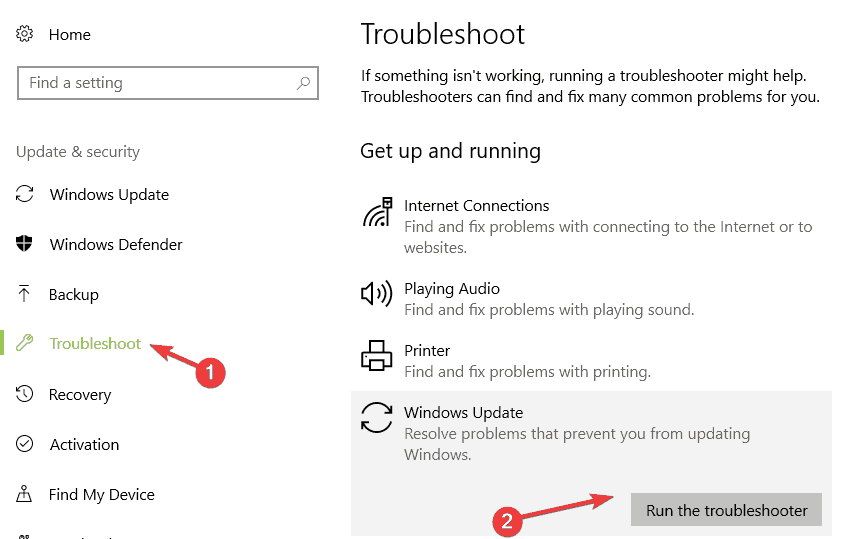
- Once the troubleshooting process gets completed,
- Go to the Troubleshoot section again then and open the Internet Connections troubleshooter.
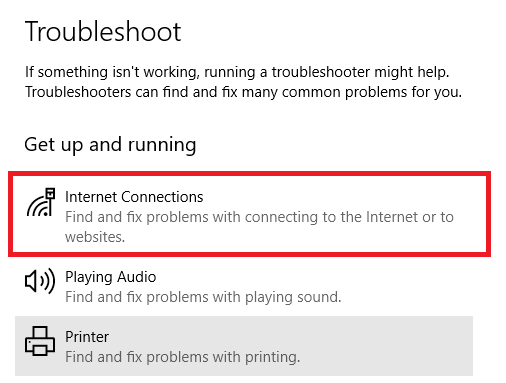
Now, try to update your system and see if the issue is fixed or not.
Method 5: Run the Disk Cleanup Tool
Due to the disk cleaning issue sometime the user may face this type of error message, so it is recommended to run the disk cleanup tool to get rid of any disk issue.
Follow the below-given steps to run the disk cleanup tool:
- Go to the search option of your system and search for the “Disk Cleanup”, from the search result select the first result from the list.
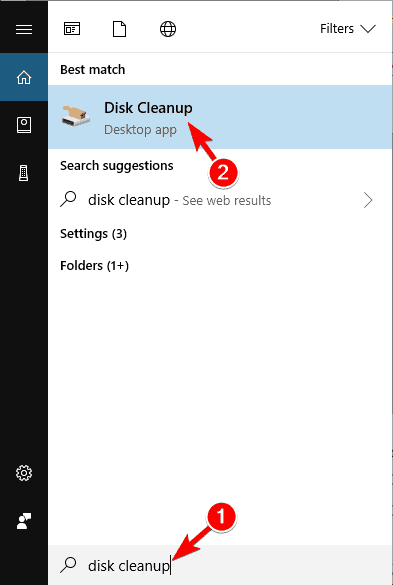
- First, it will scan your system drives for the unwanted files and show a message to select which files you want to erase. You should click on each option and then read the description written below.
- In case, you decide to erase these files then check the box present along with the files.
- At last, click on the OK button to accomplish the process.
After the completion of the disk cleaning feature, try to update your system again.
Best & Easy Solution to Fix Error 0x80200056
The above-stated methods will definitely work to resolve windows 10 upgrade errors. but in case you are unable to fix the issue then here is an easy solution for you. Try the PC Repair Tool.
This tool is all in one problem solver. it will scan your system, detect the issue and solves it without any harm to your system.
It not only fixes errors such as DLL, registry, upgrade error, BSOD, game, update error but also repairs corrupted, damaged or inaccessible Windows system files making the performance of your computer just like the new one.

No comments:
Post a Comment