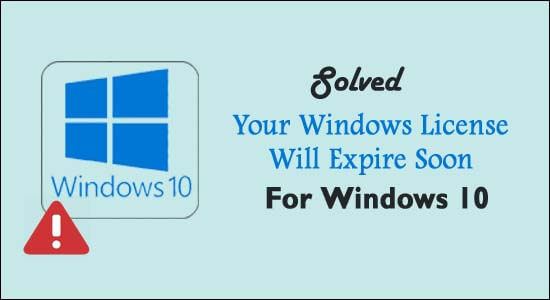
# Fix 1: “Your Windows license will expire soon” Via Manual Reactivation
- To do this, first, you need to open Command Prompt with admin privilege. Click on the start menu -> right click on the Command Prompt and then select “Run as Administrator”
- Now, type slmgr -rearm command in the command prompt and hit Enter key to run this command. Click the OK button when Command completed successfully message. Restart your system.
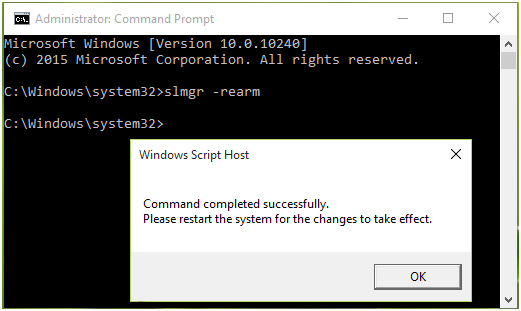
- After rebooting the system, navigate to the Activation pane in the Settings app. Click on the Change product key button there.
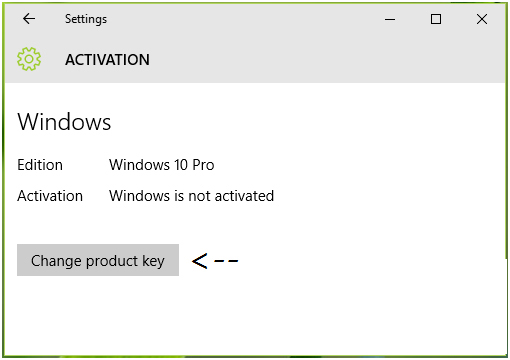
- After it, type your licensed unique product key to activate the computer or laptop and you will see that the error gets fixed.
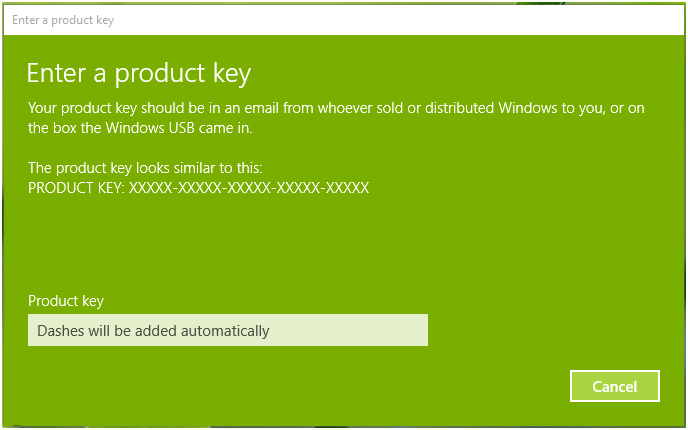
#Fix 2: “Windows License Expire Soon” on Windows 10 via Windows License Management Service
- In the search box type services.msc
- After opening services.msc window, you need to “Disable” or “Stop” two services. First is “Windows License Management Service” and the second is “Windows Update”
- Search for the Windows License Management Service in the service.msc window.
- Now you need to disable this service, double click on it to disable and stop this service.
- After it, find Windows Update and disable it.
- Double click on it to disable and stop this, windows update service.
- At last, reboot your PC/Computer.
#Fix 3: “Windows License Expire Soon” on Windows 10 via Activation Troubleshooter
In case your system is running on Windows 10 Version 1607 or later then you should go with the Activation Troubleshooter to find the issue and fix it automatically.
The Microsoft Activation Troubleshooter is very useful, you need to simply run this troubleshooter and all of the update issues are get fixed automatically.
Steps to Run Windows 10 Activation Troubleshooter
- Go to the Settings app and then Update & security > Activation.
- In this window, various random activation errors are listed that preventing your system to activate.
- Click on the Troubleshoot option to launch an Activation troubleshooter.
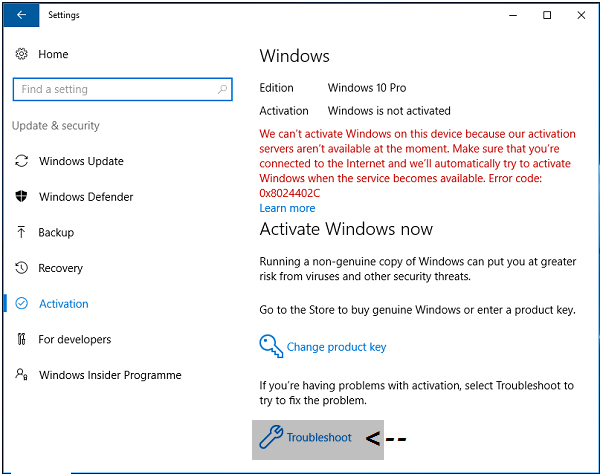
- The troubleshooter will detect the problems automatically and fix the necessary settings accordingly.
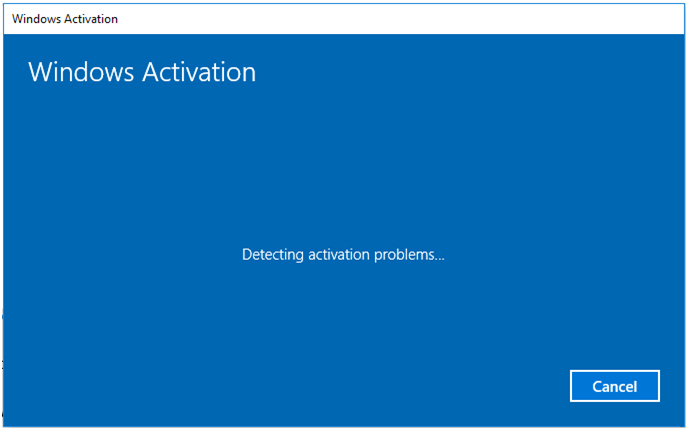
- After the troubleshooting is finished, close the troubleshooter.
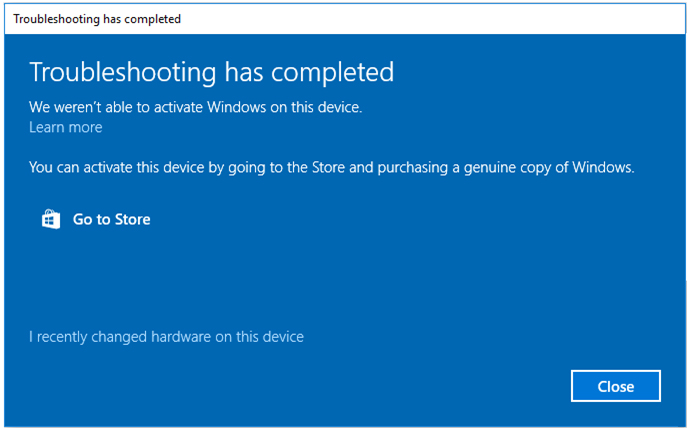
#Fix 4: Locate Your Product Key Using Command Prompt
First, you have to find the product key of your system using the command prompt, do that, follow the below-given steps carefully:
1. Run the command prompt with admin privilege.
2. After it, execute the below-given command:
wmic path SoftwareLicensingService get OA3xOriginalProductKey
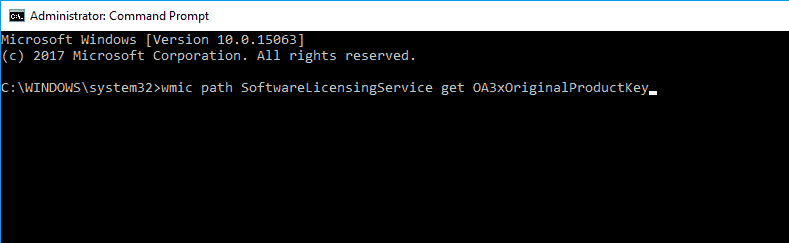
3. Executing this command will display your OS’s product key. Write it down and save it at a safe location.
4. Now go to the Settings app (by pressing Window Key + I). After opening the Settings app, go to the Update & security section.
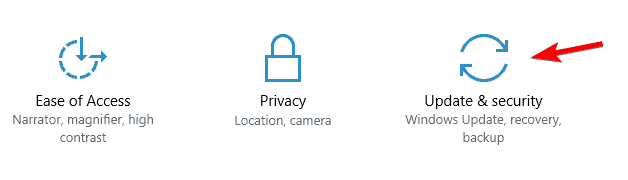
5. Click on the Activation option present at the menu on the left side. Click on the Change product key.
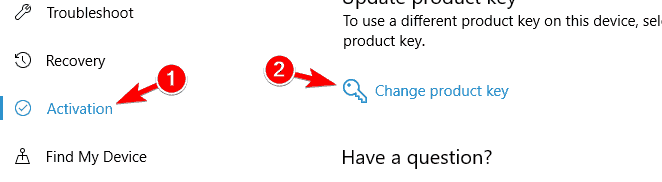
6. At last, type the product key that you saved. Click on the Next button.
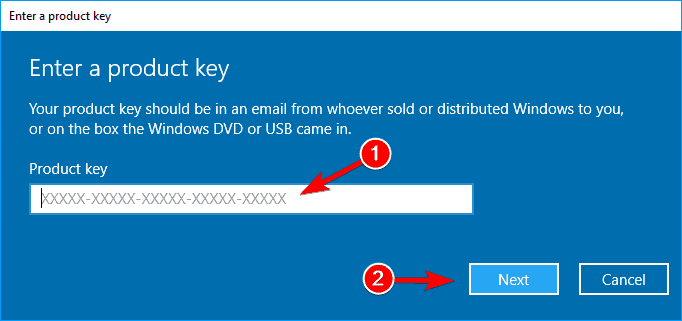
The above-discussed steps will help you to activate your system and the error message will be fixed.
#Fix 5: “Windows License Expire Soon” on Windows 10 via Task Manager
Step 1: First you have to open the task manager, press Ctrl + Alt + Del, and select the Task Manager.
Step 2: After opening the Task Manager go to the Processes tab and search for the Windows Explorer, right-click it, and select End Task.
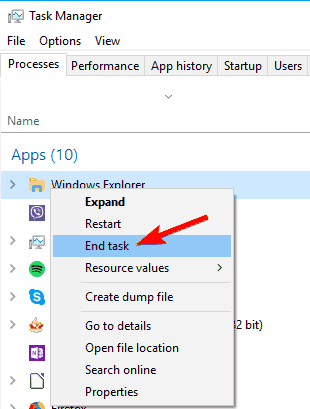
Step 3: Click on the File and select New Task.
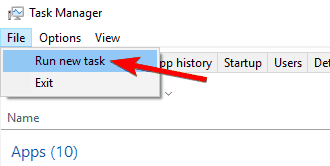
Step 4: Type the explorer.exe and hit Enter key.
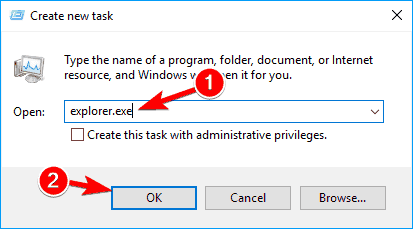
After it, you have to execute the below-given command on the Command Prompt to complete this process.
1: Open the command prompt with the admin permission. To do this, press Windows Key + X and select Command Prompt (Admin) from the menu.

2: Now, in the Command Prompt window type slmgr –rearm and hit Enter key to run this command.
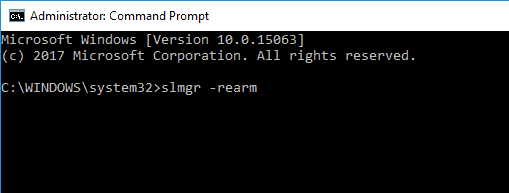
At last, reboot your system.
#Fix 6: “Windows License Expire Soon” on Windows 10 by changing your Group Policy
In order to modify the system’s Group Policy, follow the below-given steps:
1: Open the run dialogue box by pressing Windows Key + R. In the run box type gpedit.msc and hit Enter key. This will open up the Local Group Policy Editor window
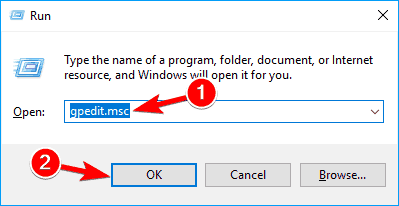
2: Now, in the left pane go to the Computer Configuration > Administrative Templates > Windows Components > Windows Update.
3: At the left pane double click on the No auto-restart with logged on users for scheduled automatic updates installations.
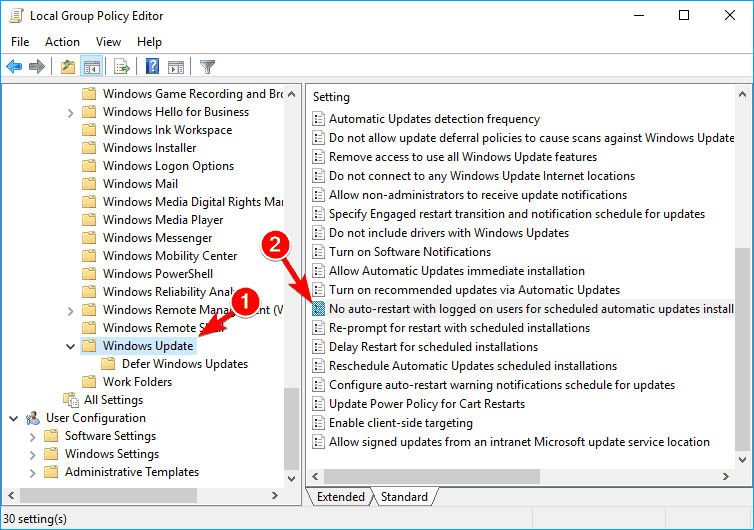
4: Choose Enabled and click on the Apply and OK to save all the modifications.
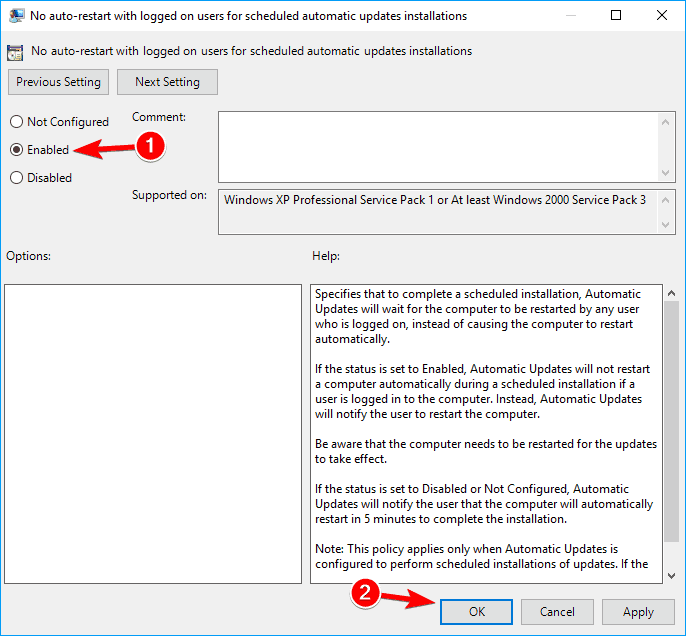
Some other Tricks to Solve ‘Your Windows License Will Expire soon’ for Windows 10
#1 – Restore a Backup from a Restore Point
Try to restore your system to a previous point where you had an activated version of Windows 10.
- Go to the Start Menu and search for the advanced system settings, open it.
- Navigate to the System Protection tab and click on the System Restore
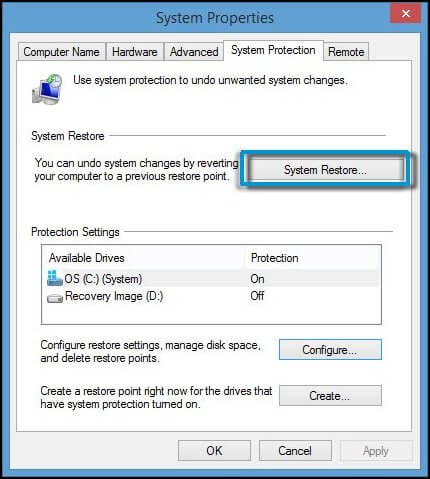
- Now, in the System Restore box, choose a backup according to your need (it depends on how far back you want to restore your backup). Click on the Next and follow the steps.

- Your PC will reboot and restore automatically to the previous backup selected by you.
#2 – Reset your PC
In order to get rid of “Your Windows License will expire soon; you need to activate Windows in PC settings” on your PC you should reset your PC or Laptop.
- Go to the Settings app by pressing Windows + I key.
- Go to Update & security > Recovery and click on the Get Started button.

- A popup will appear for choosing how you want to carry on with the reset.
- Either select to save all your files (Keep my files) or erase everything (Remove everything).
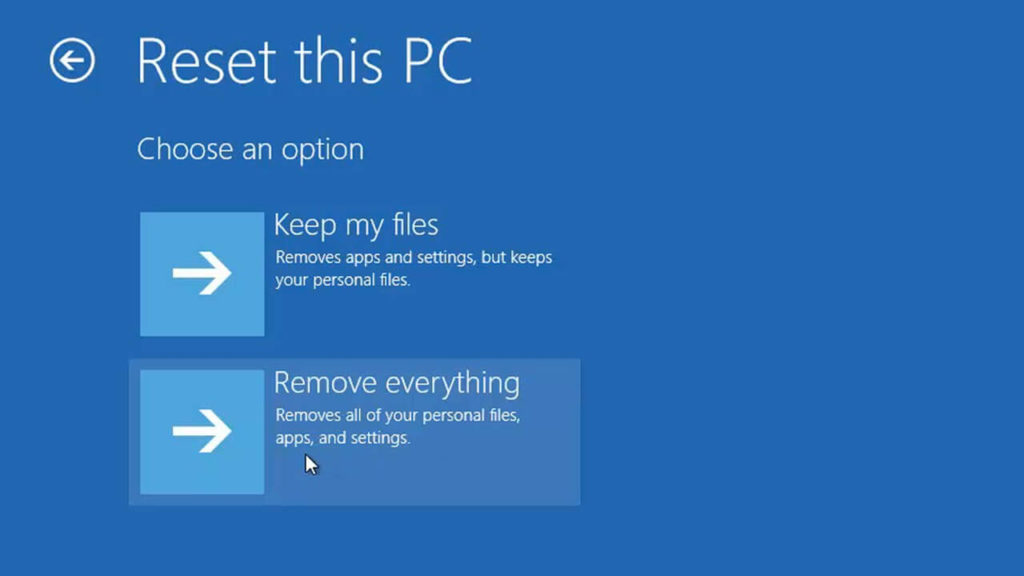
- Select Keep my files in order to save your files and program data.
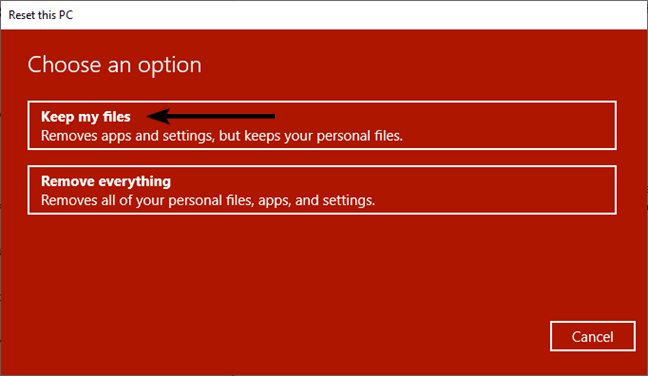
- After it, click on the Next. Windows 10 system will reboot and reset your computer by removing all the programs and their registry entries.
Note: All of your previous data still present on the C:\ drive safe.
It is estimated now “Your Windows License will expire soon; you need to activate Windows in PC settings” error in Windows 10 is resolved.

No comments:
Post a Comment