
Facebook Account Notification Settings
The idea here is, that if you don’t want Facebook to notify you when it’s someone’s birthday, or alert you to a Close Friend’s activity, then you can turn them off on the Facebook website, or through any iOS or Android device with the app installed.
Here, on the iPad, we open the Facebook app, tap the three lines in the upper-left corner to show the sidebar, scroll down and tap “Settings” and then “Notifications.”

On any Android device running the latest Facebook app, tap the three lines in the upper-right corner to open the sidebar, scroll down to “Account Settings” and then tap “Notifications” on the resulting screen.

Finally, on the website, click the arrow in the upper-right corner to display the dropdown menu, and click “Settings,” then “Notifications.”

It’s within these settings that you can adjust the birthday notifications, among others. Let’s take a closer look at “What You Get Notified About” on the Facebook website.
It has just a few more options than on the mobile apps. For example, from the website you can decide if you get notifications for tags based on who does the tagging (Friends or Friends of Friends).
Also, if you manage a Page or Pages, you can decide which, if any notify you when there’s activity on them.

Go ahead and tap “Birthdays” and you see it’s a simple decision, either on or off.

The other items you may want to note from these account notification settings, include “Friends’ life events” and “Group activity.”
For example, let’s say one of the groups you belong to is very busy and you’re always getting alerts. You can turn that group’s notifications off in the group itself, or you could delve into the account settings and handle it there.

It’s important to understand, some notifications will just always happen. When someone writes on your timeline, you’ll get a notification. When you post a status update, and friends comment or like it, you’ll get notifications. When someone tags you in a photograph, notifications.
If these feel like a distraction or interruption, you have to attend to each occurrence that spawns notifications (or perhaps more simply, not participate in social networking), to turn them off
You can see what we mean in the following screenshot. Let’s say you comment on someone’s post and then you start receiving notifications each time someone else comments on it. If this annoys you or gets to be too much, you can return to that post and click “Stop Notifications.”
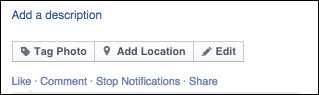
Similarly, if you update your status, you will literally be alerted on all activity that then takes place on it (like, comments, and shares). To turn off these notifications, you actually need to access the post’s settings from the drop-down menu.

The takeaway from this is that Facebook has a lot of ways to bug you and dealing with them, isn’t often very intuitive. That said, since chances are very good you use Facebook on your phone or tablet, you can cut to the chase and turn them all off, meaning you won’t be alerted of any activity unless you open the app and check it.
Blocking Facebook Notifications on Your Device
We actually kind of covered this already for Android 5, but for the sake of thoroughness, if you’re using a device running Lollipop, open your settings, tap “Sound & notification -> App notifications” and then select your app.

In this case, we choose Facebook. We’re going to tap the slider switch next to “Block” so we never see notifications from the Facebook app on this device. It doesn’t matter now how your account or app is configured to notify you, nothing is getting through.

iOS devices such as iPhones and iPads have device notifications controls as well. To configure them, open the settings and tap “Notifications.”

Again, we tap on the Facebook app. You can finesse things a bit, such as choosing sounds and a style (banners or alerts), but if you just want to turn them all off, then tap the slider next to “Allow Notifications” and you’re done.

That’s how you block notifications from Facebook (or any other app) on Android 5 and iOS 8. If you use an earlier version of Android with Facebook, and you want to turn off notifications for it, then you will have to adjust the app’s settings.
Turning off Facebook’s Notifications on the Android App
Being able to block notifications on the device is a fantastic feature if your operating system supports it. Chances are though, you use a version of Android prior to version 5 (at least until you upgrade), which means if you want to turn off notifications, then you have to do so at the app level. Note, you can still make these changes on a Lollipop device for a more fine-grained approach than simply turning all notifications off completely.
Again, tap the three lines in the upper-right corner of the app, scroll down and tap “App Settings.”

And voila, you’ve got a whole slew of Notifications Settings to plow through. You can completely turn them off, set vibrate and LED settings, choose the ringtone, or adjust them so that you only see certain ones such as comments, friend requests, event invites, etc.

And that’s it for Facebook notification control. It’s kind of complicated, but once you have an idea what’s involved, you can make the necessary changes so it doesn’t drive you crazy.

No comments:
Post a Comment