
Unban Someone in Discord on Desktop or Web
On a Windows, Mac, Linux, or Chromebook computer, you can either use the Discord app or access the Discord web version to unban a user on your server.
To do so, first, launch Discord on your computer. From Discord’s left sidebar, select the server in which you want to unban a user.

At the top of the server page that opens, right next to the server name, click the down-arrow icon.

From the down-arrow icon menu, select “Server Settings.”

A “Server Overview” page will open. Here, from the sidebar on the left, select “Bans.”

On the “Ban” page, find the user to unban. Then click that user.

You’ll see a prompt on your screen. Select “Revoke Ban” in this prompt.

And that’s it. Your selected user is now unbanned from your Discord server. You may now send them an invite to join your server again.
Unban Someone in Discord on Mobile
On an iPhone, iPad, or Android phone, make use of the official Discord app to unban a user on your server.
Start by launching the Discord app on your phone. In the top-left corner of the app, tap the three horizontal lines.

From the left sidebar, select the server in which you want to unban a user. In the server menu that opens, from the top-right corner, select the three dots.

In the three-dots menu, tap “Settings.”

On the “Server Settings” screen, scroll all the way down. At the bottom, tap “Bans.”
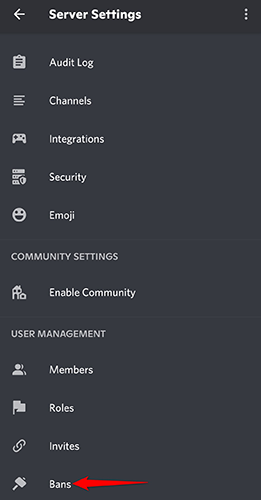
You’ll see a “Bans” screen. Here, find the user you want to unban on your server. Then tap their name.

In the “Unban” prompt that opens, tap “Unban.”

And your selected user is now unbanned from your server!

No comments:
Post a Comment