How to Download Windows 10 and Install it Without a Key
First, you’ll need to download Windows 10. You can download it directly from Microsoft, and you don’t even need a product key to download a copy.
There’s a Windows 10 download tool that runs on Windows systems, which will help you create a USB drive to install Windows 10. If you aren’t on Windows, you can visit the Windows 10 ISO download page to download an ISO directly (say, if you’re installing Windows 10 in Boot Camp on a Mac). If you visit that page on a Windows machine, it’ll redirect you to the download tool page instead.
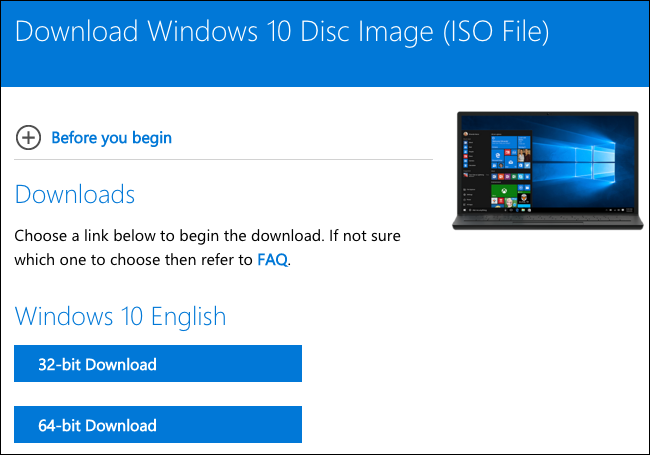
Just begin the installation process and install Windows 10 like you normally would. One of the first screens you’ll see will ask you to enter your product key so you can “Activate Windows.” However, you can just click the “I don’t have a product key” link at the bottom of the window and Windows will allow you to continue the installation process. You may be asked to enter a product key later in the process, too–if you are, just look for a similar small link to skip that screen.
If you don’t see this option, you can also provide a KMS client setup key to continue. These keys won’t give you an activated copy of Windows unless you’re in an organization with a Key Management Service, but they will allow you to get through the Windows installation process.

When you select this option, you’ll be able to install either “Windows 10 Home” or “Windows 10 Pro.” Bear in mind that, if you plan to pay to upgrade to the paid version later, it’ll be cheaper to upgrade to Windows 10 Home, so you may want to install the Home version. Whatever version you choose, Windows 10 will install normally.
The Cosmetic Limitations
After you’ve installed Windows 10 without a key, it won’t actually be activated. However, an unactivated version of Windows 10 doesn’t have many restrictions. With Windows XP, Microsoft actually used Windows Genuine Advantage (WGA) to disable access to your computer. These days, Windows just complains at you in a few minor, cosmetic ways.
Initially, you won’t notice a difference. Eventually, Windows will start nagging you a tiny bit. First, you’ll notice a watermark in the bottom-right corner of your screen. You’ll also see a “Windows isn’t activated. Activate Windows now.” link at the bottom of the Settings app. This is the only form of nag you’ll see–there are no pop-up windows, for example.

Second, you’ll be unable to change your desktop wallpaper and from the Personalization > Background screen in the Settings app. You’ll see a “You need to activate Windows before you can personalize your PC” message at the top of this window, and the options for changing your wallpaper will be grayed out.

You can still change your wallpaper in other ways, however. For example, you can right-click an image in File Explorer and select “Set as desktop background.” You could also open an image in the Photos app, click the menu button, click “Set as,” and click “Set as background.” Windows 7 eventually switched you back to a black background, but Windows 10 doesn’t seem to do this.
You’ll find Windows 10’s included wallpapers under the C:\Windows\Web folder in File Explorer.

Aside from these basic limitations, your Windows 10 system will continue to work forever. There are no nag prompts aside from the watermark, you’ll get all the system updates, and everything else is completely functional. The only thing that could change this is a Windows 10 update, but Microsoft has become increasingly lenient since Windows 7.
How to Upgrade Windows 10 to an Activated Version
With Windows 10, you can now pay to upgrade a “non-genuine” copy of Windows to a licensed one. Open the Settings app and head to Update & Security > Activation. You’ll see a “Go to Store” button that will take you to the Windows Store if Windows isn’t licensed.

In the Store, you can purchase an official Windows license that will activate your PC. The Home version of Windows 10 costs $120, while the Pro version costs $200. This is a digital purchase, and it will immediately cause your current Windows installation to become activated. You don’t need to purchase a physical license.
We installed Windows 10 Professional as an example here, so the Windows Store will only let us purchase the $200 Windows 10 Pro license.
This option may not be available in all countries. The prices here are for the US version of the Windows Store. Microsoft charges different prices in different countries and currencies.

Windows 7, 8, and 8.1 worked about the same way. Microsoft just didn’t officially allow you to download Windows without a product key, and there was no way to fully upgrade to a licensed system from within Windows. That makes this all the more tempting with Windows 10–for example, you can install Windows 10 in Boot Camp on your Mac for free and, if you find yourself using it frequently, you can quickly pay to remove the watermark if that’s worth it for you. It’s like a free demo, and you can use it to make all the virtual machines you like for testing purposes.

No comments:
Post a Comment